

Helper to use vim/neovim as a terminal multiplexer
session switching:
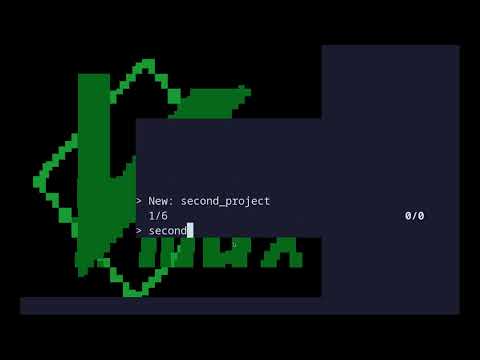
|
CLI + functionalities inside vim:

|
Build (will take a few minutes) and then run demo container:
bash
docker run -it $(docker build -q docker)
An example of actual installation/customization can be found in Dockerfile.
You will need rust and cargo installed.
Then install the following vim plugin, with a hook to install vmux crate:
vimscript
Plug 'yazgoo/vmux', {'do': 'cargo install vmux' }
Then add the following to your .zshrc or .bashrc
bash
source ~/.config/nvim/plugged/vmux/plugin/setup_vmux.sh
Or if you want to use vim instead of nvim (you need vim compiled with +clientserver flag) :
bash
source ~/.config/nvim/plugged/vmux/plugin/setup_vmux.sh vim
Run vmux for vmux command usage help
Run :help vmux from within vim for more in depth help.
You can detach from the session with ^g
After detaching / or quitting vim, you will be prompted to:
You can define a custom way to setup a new session via ~/.config/vmux/hooks/session_name.sh
The script just needs to print environment variables of the form (env command will do that):
key=value
it takes the session name as argument.
For example, this script will print the content of envrc
and set working directory to ~/dev/$1 (via PWD line)
see docker for an example.
You can define a list of new session names via ~/.config/vmux/hooks/list_sessions_names.sh
The script just needs to output session names one by line.
see docker for an example.
You can put images which will be used as wallpapers inside ~/.config/vmux/wallpapers/.
Having a nice tabbar (based on Caagr98/c98tabbar.vim):
vimscript
Plug 'git@github.com:yazgoo/c98tabbar.vim'
Plug 'yazgoo/vmux-c98tabbar'
Leave terminal insert mode by typing escap twice:
vimscript
tnoremap <Esc><Esc> <C-\><C-n>