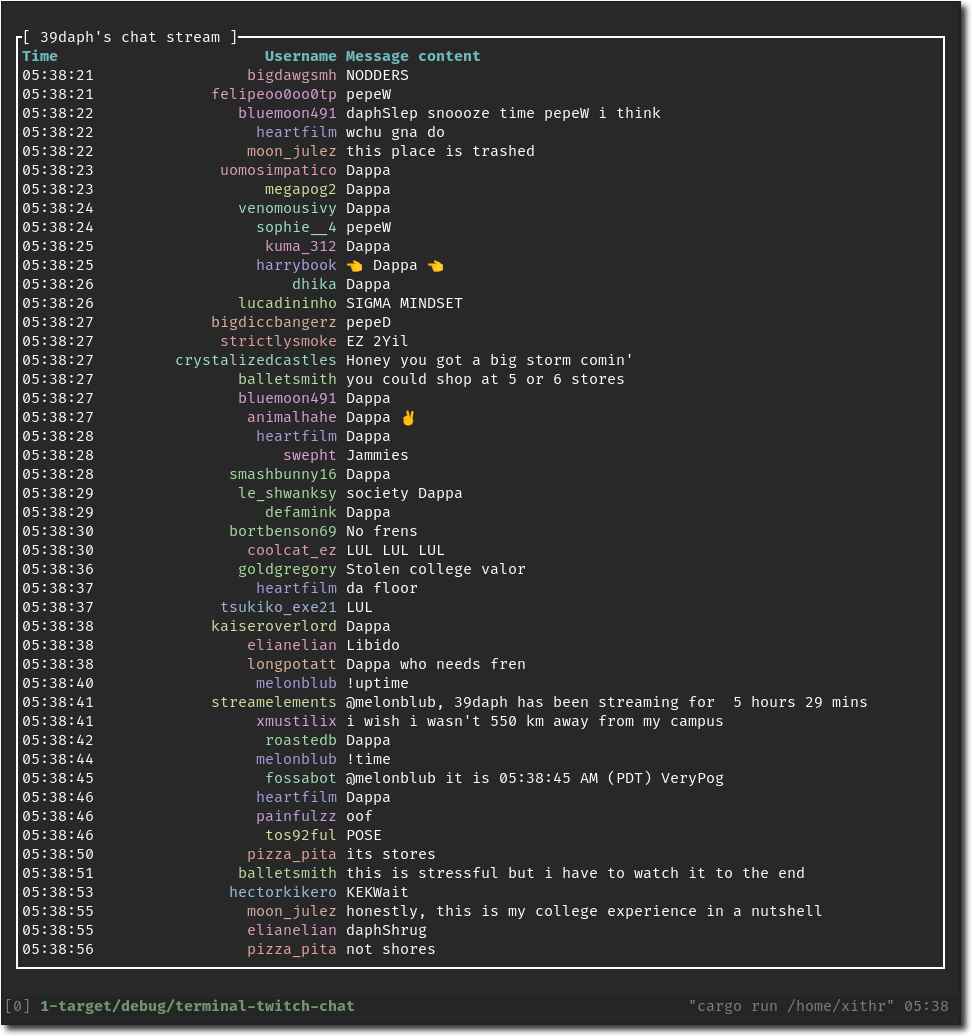
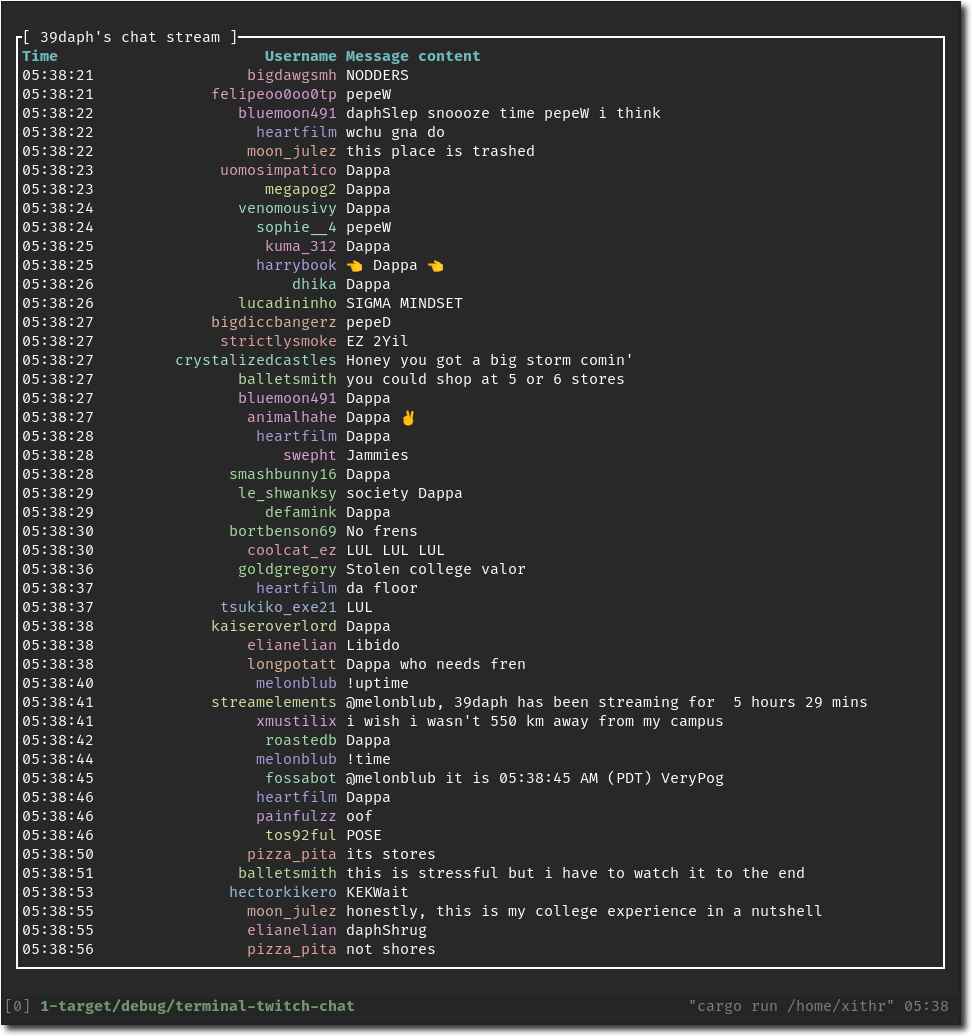
Normal mode
| Key | Description |
|-------|------------------------------------------------------------------------------------------------------|
| c | Go to the chat window chat. |
| i | Enter insert mode for sending messages. Exit this mode with Esc. |
| ? | Have the keybinds window appear. |
| q | Quit out of the entire application. |
| Esc | Exits out of layered windows, such as going from insert mode, to normal, to exiting the application. |
Insert mode
| Key | Description |
|------------|-------------------------------------------------------------|
| Ctrl + w | Cuts a single word (from the cursor to the next whitespace) |
| Ctrl + u | Cuts the entire line |
| Ctrl + f | Move cursor to the right |
| Ctrl + b | Move cursor to the left |
| Ctrl + a | Move cursor to the start |
| Ctrl + e | Move cursor to the end |
| Alt + f | Move to the end of the next word |
| Alt + b | Move to the start of the previous word |
| Ctrl + t | Swap previous item with current item |
| Alt + t | Swap previous word with current word |
| Ctrl + u | Remove everything before the cursor |
| Ctrl + k | Remove everything after the cursor |
| Ctrl + w | Remove the previous word |
| Ctrl + d | Remove item to the right |
| Esc | Drop back to previous window layer |
$PATH environment variable.token variable in the config.toml file that you create. This config.toml file should be created in ~/.config/ttc/config.toml if you're on Linux or MacOS. If on Windows, place it in %appdata%/ttc/config.toml instead.cargo install terminal-twitch-chat and follow the instructions that it prints.ttc from anywhere now. Have fun!