

Shellcaster is a terminal-based podcast manager, built in Rust. It provides a terminal UI (i.e., ncurses) to allow users to subscribe to podcast feeds, and sync feeds to check for new episodes. Episodes may be downloaded locally, played (with an external media player, at least for now), and marked as played/unplayed. Keybindings and other options are configurable via a config file.
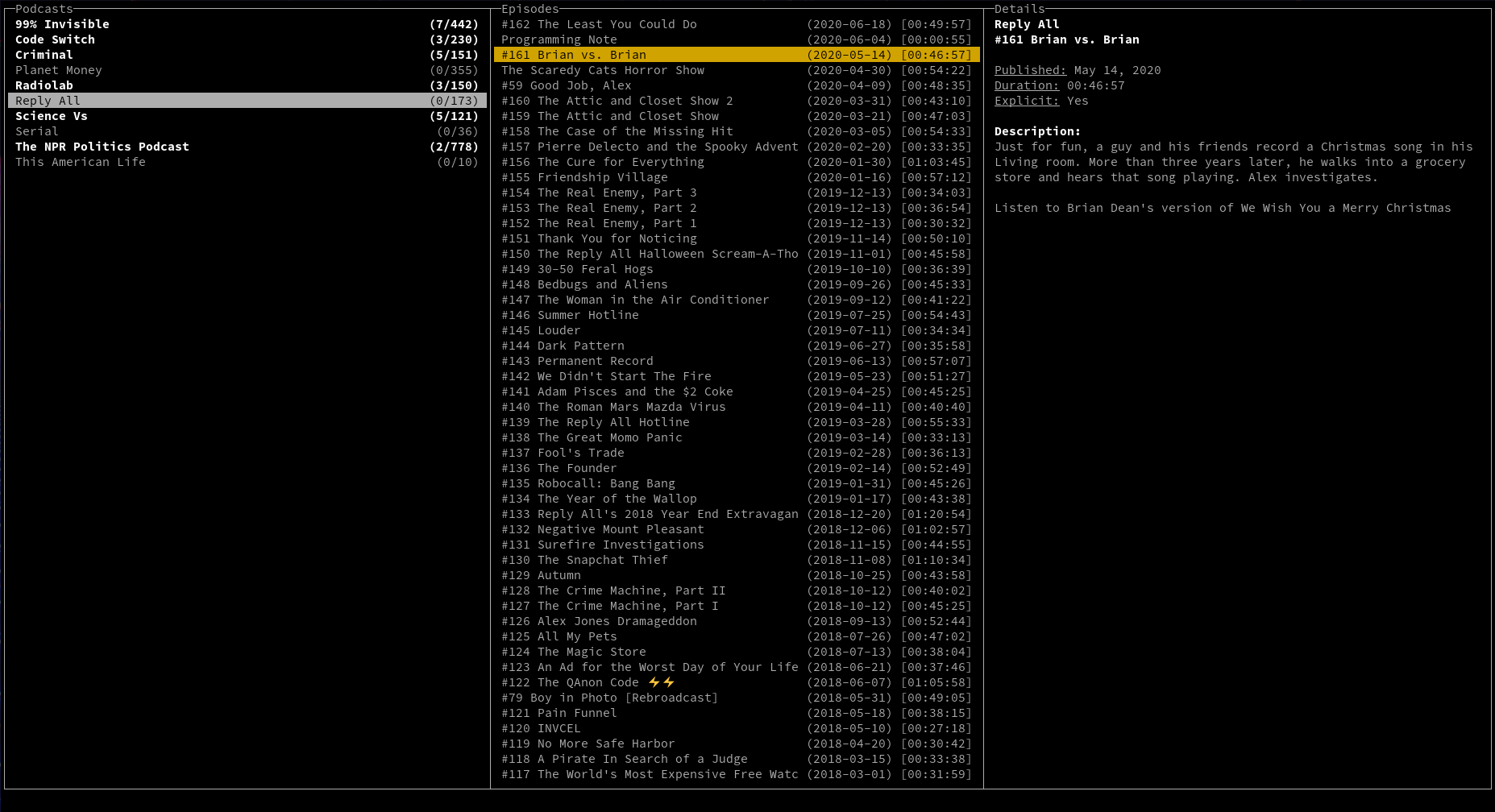
There are packages available for shellcaster in the Arch User Repository (AUR). Use makepkg -si (see further details) or your favourite AUR helper program to install one of the following packages:
Currently the only option is to build from source.
First, ensure you have installed the necessary dependencies:
Notes:
libncurses-dev, libssl-dev, and libsqlite3-dev, you are looking for the development headers for ncurses, OpenSSL, and SQLite, which may be separate from the runtime package (e.g., with a -dev suffix).libssl-dev is not necessary.pkg-config and libsqlite3-dev are not necessary.Next, there are two options for compiling the program:
bash
cargo install shellcaster --no-track --root "/usr/local" # add or remove any features with --features
```bash git clone https://github.com/jeff-hughes/shellcaster.git cd shellcaster cargo build --release # add or remove any features with --features
sudo cp target/release/shellcaster /usr/local/bin/ ```
See below for the list of available features when compiling.
Shellcaster is not currently supported on Windows, although some work has been done to try to get it working. Unicode support is weak, however, and there are issues when resizing the screen. You might have better luck using the new Windows Terminal and building with the win32 feature enabled, but this has not been tested. If you are a Windows user and want to help work out the bugs, pull requests are more than welcome!
By default, native-tls and wide features are enabled. Here is the full list of features:
sqlite_bundled: When disabled, Rust will try to link shellcaster with SQLite header files already present on your system. If enabled, Rust will instead build SQLite from source and bundle the program with shellcaster. Bundling results in a larger application size, but may be suitable if you wish to use a different version of SQLite than the one on your system, or if you are on a system where installing SQLite is more difficult.
native-tls/rustls: The native-tls enables TLS (i.e., URLs with https) support through the native-tls crate, which uses OpenSSL on Linux, Secure Transport on MacOS, and SChannel on Windows. If this causes issues for some podcast feeds, you can try building it with the rustls feature instead, which uses the rustls crate. Note that one of these two features must be selected, otherwise you will not be able to sync any feeds or download any episodes originating from an https URL!
wide: Enables support for "wide" characters (i.e., Unicode) on Linux/Mac systems. Generally preferable unless you have a terminal that does not have wide character support.
win32: For Windows systems, shellcaster uses PDCurses, which has two different "flavours": win32, and win32a. win32a is the default as it generally has better support for colours and text effects, but enabling this feature will use the win32 flavour instead.
To specify different features when compiling, here is the format:
bash
cargo install --no-track --no-default-features --features "<feature1>,<feature2>" --root "/usr/local"
The format is the same when using cargo build instead:
bash
cargo build --release --no-default-features --features "<feature1>,<feature2>"
sudo cp target/release/shellcaster /usr/local/bin/
Easy peasy! In your terminal, run:
bash
shellcaster
Note that if you installed shellcaster to a different location, ensure that this location has been added to your $PATH:
bash
export PATH="/path/to/add:$PATH"
Shellcaster supports importing OPML files from other podcast managers. If you can export to an OPML file from another podcast manager, you can import this file with:
bash
shellcaster import -f /path/to/OPML/file.opml
If the -r flag is added to this command, it will overwrite any existing podcasts that are currently stored in shellcaster. You can also pipe in data to shellcaster import from stdin by not specifying the -f <file>.
You can export an OPML file from shellcaster with the following command:
bash
shellcaster export -f /path/to/output/file.opml
You can also export to stdout by not specifying the -f <file>; for example, this command is equivalent:
bash
shellcaster export > /path/to/output/file.opml
If you want to change configuration settings, the sample config.toml file can be copied from here. Download it, edit it to your fancy, and place it in the following location:
```bash
mkdir -p ~/.config/shellcaster cp config.toml ~/.config/shellcaster/
mkdir -p ~/Library/Preferences/shellcaster cp config.toml ~/Library/Preferences/shellcaster/ ```
Or you can put config.toml in a place of your choosing, and specify the location at runtime:
bash
shellcaster -c /path/to/config.toml
The sample file above provides comments that should walk you through all the available options. If any field does not appear in the config file, it will be filled in with the default value specified in those comments. The defaults are also listed below, for convenience.
downloadpath: * Specifies where podcast episodes that are downloaded will be stored. * Defaults: * On Linux: $XDGDATA_HOME/shellcaster/ or $HOME/.local/share/shellcaster/ * On Mac: $HOME/Library/Application Support/shellcaster/ * On Windows: C:\Users\username\AppData\Local\shellcaster\
play_command: * Command used to play episodes. Use "%s" to indicate where file/URL will be entered to the command. Note that shellcaster does not include a native media player -- it simply passes the file path/URL to the given command with no further checking as to its success or failure. This process is started in the background, so be sure to send it to a program that has GUI controls of some kind so you have control over the playback. * Default: "vlc %s"
simultaneous_downloads: * Maximum number of files to download simultaneously. Setting this too high could result in network requests being denied. A good general guide would be to set this to the number of processor cores on your computer. * Default: 3
max_retries: * Maximum number of times to retry connecting to a URL to sync a podcast or download an episode. * Default: 3
| Key | Action | | ------- | -------------- | | Arrow keys / h,j,k,l | Navigate menus | | a | Add new feed | | q | Quit program | | s | Synchronize selected feed | | Shift+S | Synchronize all feeds | | Enter / p | Play selected episode | | m | Mark selected episode as played/unplayed | | Shift+M | Mark all episodes as played/unplayed | | d | Download selected episode | | Shift+D | Download all episodes | | x | Delete downloaded file | | Shift+X | Delete all downloaded files | | r | Remove selected feed/episode from list | | Shift+R | Remove all feeds/episodes from list |
Note: Actions can be mapped to more than one key (e.g., "Enter" and "p" both play an episode), but a single key may not do more than one action (e.g., you can't set "d" to both download and delete episodes).
Some users may wish to sync their podcasts automatically on a regular basis, e.g., every morning. The shellcaster sync subcommand can be used to do this without opening up the UI, and does a full sync of all podcasts in the database. This could be used to set up a cron job or systemd timer, for example. Please refer to the relevant documentation for these systems for setting it up on the schedule of your choice.
Contributions from others are welcome! If you wish to contribute, feel free to clone the repo and submit pull requests. Please ensure you are on the develop branch when making your edits, as this is where the continued development of the app is taking place. Pull requests will only be merged to the develop branch, so you can help to avoid merge conflicts by doing your work on that branch in the first place.
I was trying to come up with a play on the word "podcast", and I liked the use of the word "shell" for several reasons. "Shell" is a synonym for the word "pod". The terminal is also referred to as a shell (and shellcaster is a terminal-based program). In addition, the program is built on Rust, whose mascot is Ferris the crab. Finally, I just personally enjoy that "shellcaster" sounds a lot like "spellcaster", so you can feel like a wizard when you use the program...