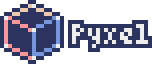
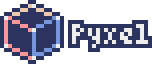
[ [English](https://github.com/kitao/pyxel/blob/main//README.md) | [中文](https://github.com/kitao/pyxel/blob/main//docs/README.cn.md) | [Deutsch](https://github.com/kitao/pyxel/blob/main//docs/README.de.md) | [Español](https://github.com/kitao/pyxel/blob/main//docs/README.es.md) | [Français](https://github.com/kitao/pyxel/blob/main//docs/README.fr.md) | [Italiano](https://github.com/kitao/pyxel/blob/main//docs/README.it.md) | [日本語](https://github.com/kitao/pyxel/blob/main//docs/README.ja.md) | [한국어](https://github.com/kitao/pyxel/blob/main//docs/README.ko.md) | [Português](https://github.com/kitao/pyxel/blob/main//docs/README.pt.md) | [Русский](https://github.com/kitao/pyxel/blob/main//docs/README.ru.md) ]
Pyxel is a retro game engine for Python.
Thanks to its simple specifications inspired by retro gaming consoles, such as only 16 colors can be displayed and only 4 sounds can be played back at the same time, you can feel free to enjoy making pixel art style games.
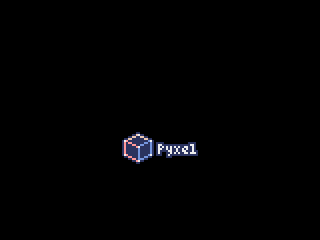
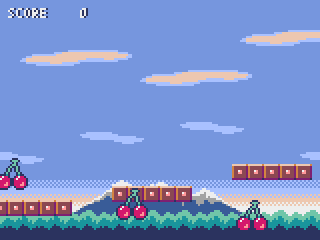
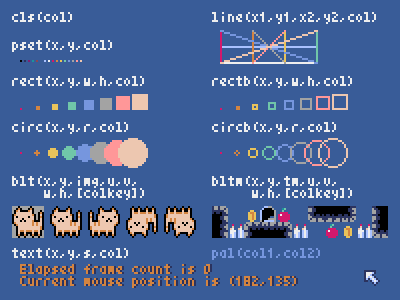
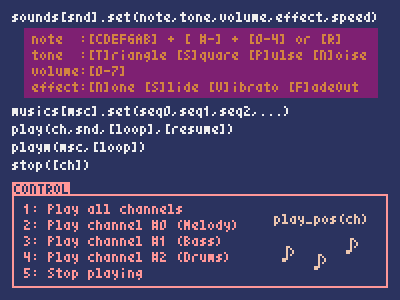
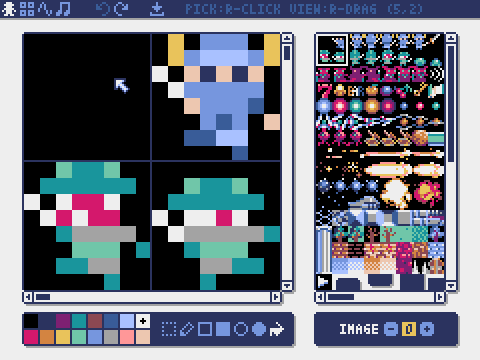
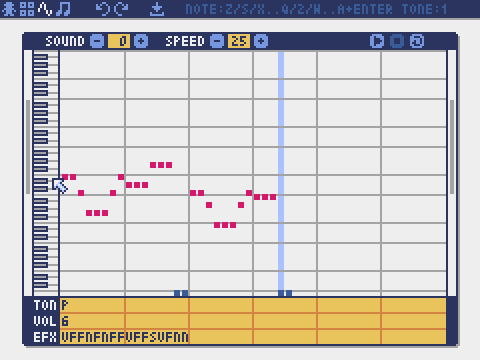
Pyxel's specifications and APIs are inspired by PICO-8 and TIC-80.
Pyxel is open source and free to use. Let's start making a retro game with Pyxel!
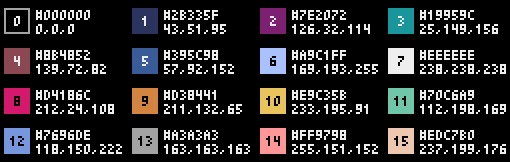

After installing Python3 (version 3.7 or higher), run the following command:
sh
pip install -U pyxel
After installing Python3 (version 3.7 or higher), run the following command:
sh
pip3 install -U pyxel
After installing the SDL2 package (libsdl2-dev for Ubuntu), Python3 (version 3.7 or higher), and python3-pip, run the following command:
sh
sudo pip3 install -U pyxel
If the above doesn't work, try self-building according to the instructions in Makefile.
After installing Pyxel, the examples of Pyxel will be copied to the current directory with the following command:
sh
pyxel copy_examples
The examples to be copied are as follows:
An examples can be executed with the following commands:
sh
cd pyxel_examples
pyxel run 01_hello_pyxel.py
pyxel play 30SecondsOfDaylight.pyxapp
After importing the Pyxel module in your python script, specify the window size with init function first, then starts the Pyxel application with run function.
```python import pyxel
pyxel.init(160, 120)
def update(): if pyxel.btnp(pyxel.KEY_Q): pyxel.quit()
def draw(): pyxel.cls(0) pyxel.rect(10, 10, 20, 20, 11)
pyxel.run(update, draw) ```
The arguments of run function are update function to update each frame and draw function to draw screen when necessary.
In an actual application, it is recommended to wrap pyxel code in a class as below:
```python import pyxel
class App: def init(self): pyxel.init(160, 120) self.x = 0 pyxel.run(self.update, self.draw)
def update(self):
self.x = (self.x + 1) % pyxel.width
def draw(self):
pyxel.cls(0)
pyxel.rect(self.x, 0, 8, 8, 9)
App() ```
It is also possible to write simple code using show function and flip function to draw simple graphics and animations.
show function displays the screen and waits until the Esc key is pressed.
```python import pyxel
pyxel.init(120, 120) pyxel.cls(1) pyxel.circb(60, 60, 40, 7) pyxel.show() ```
flip function updates the screen once.
```python import pyxel
pyxel.init(120, 80)
while True: pyxel.cls(3) pyxel.rectb(pyxel.frame_count % 160 - 40, 20, 40, 40, 7) pyxel.flip() ```
The created Python script can be executed with the following command:
sh
pyxel run PYTHON_SCRIPT_FILE
For the packaged version, it can be executed like a normal Python script:
sh
cd pyxel_examples
python3 PYTHON_SCRIPT_FILE
(For Windows, type python instead of python3)
The following special controls can be performed while a Pyxel application is running:
EscAlt(Option)+1Alt(Option)+2Alt(Option)+3Alt(Option)+0Alt(Option)+EnterPyxel Editor can create images and sounds used in a Pyxel application.
It starts with the following command:
sh
pyxel edit [PYXEL_RESOURCE_FILE]
If the specified Pyxel resource file (.pyxres) exists, the file is loaded, and if it does not exist, a new file is created with the specified name.
If the resource file is omitted, the name is my_resource.pyxres.
After starting Pyxel Editor, the file can be switched by dragging and dropping another resource file. If the resource file is dragged and dropped while holding down Ctrl(Cmd) key, only the resource type (Image/Tilemap/Sound/Music) that is currently being edited will be loaded. This operation enables to combine multiple resource files into one.
The created resource file can be loaded with load function.
Pyxel Editor has the following edit modes.
Image Editor:
The mode to edit the image banks.
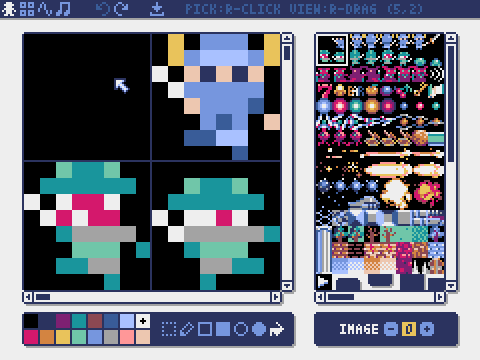
By dragging and dropping an image file (png/gif/jpeg) onto the Image Editor screen, the image can be loaded into the currently selected image bank.
Tilemap Editor:
The mode to edit tilemaps in which images of the image banks are arranged in a tile pattern.
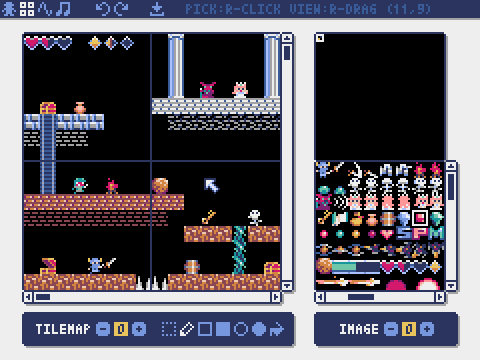
Sound Editor:
The mode to edit sounds.
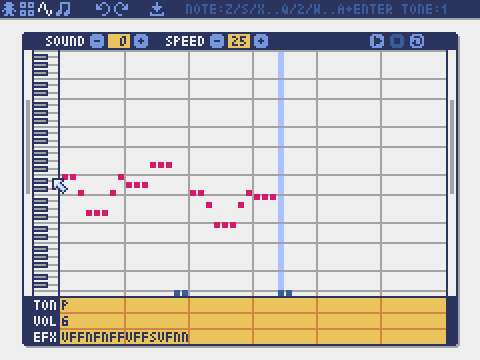
Music Editor:
The mode to edit musics in which the sounds are arranged in order of playback.
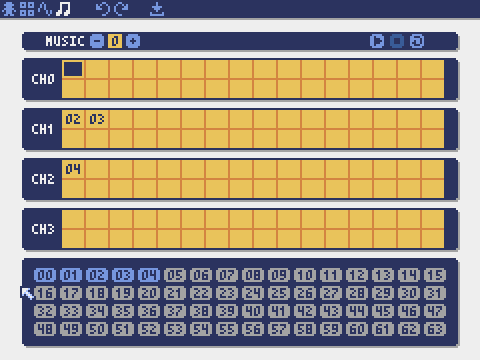
Pyxel images and tilemaps can also be created by the following methods:
Image.set function or Tilemap.set functionImage.load functionPyxel sounds can also be created in the following method:
Sound.set function or Music.set functionPlease refer to the API reference for usage of these functions.
Pyxel supports a dedicated application distribution file format (Pyxel application file) that works across platforms.
Create the Pyxel application file (.pyxapp) with the following command:
sh
pyxel package APP_ROOT_DIR STARTUP_SCRIPT_FILE
If the application should include resources or additional modules, place them in the application folder.
The created application file can be executed with the following command:
sh
pyxel play PYXEL_APP_FILE
width, height
The width and height of the screen
frame_count
The number of the elapsed frames
init(width, height, [title], [fps], [quit_key], [display_scale], [capture_scale], [capture_sec])
Initialize the Pyxel application with screen size (width, height). The following can be specified as options: the window title with title, the frame rate with fps, the key to quit the application with quit_key, the scale of the display with display_scale, the scale of the screen capture with capture_scale, and the maximum recording time of the screen capture video with capture_sec.
e.g. pyxel.init(160, 120, title="My Pyxel App", fps=60, quit_key=pyxel.KEY_NONE, capture_scale=3, capture_sec=0)
run(update, draw)
Start the Pyxel application and call update function for frame update and draw function for drawing.
show()
Show the screen and wait until the Esc key is pressed. (Do not use in normal applications)
flip()
Updates the screen once. (Do not use in normal applications)
quit()
Quit the Pyxel application.
load(filename, [image], [tilemap], [sound], [music])False is specified for the resource type (image/tilemap/sound/music), the resource will not be loaded.mouse_x, mouse_y
The current position of the mouse cursor
mouse_wheel
The current value of the mouse wheel
btn(key)
Return True if key is pressed, otherwise return False. (Key definition list)
btnp(key, [hold], [repeat])
Return True if key is pressed at that frame, otherwise return False. When hold and repeat are specified, True will be returned at the repeat frame interval when the key is held down for more than hold frames.
btnr(key)
Return True if key is released at that frame, otherwise return False.
mouse(visible)
If visible is True, show the mouse cursor. If False, hide it. Even if the mouse cursor is not displayed, its position is updated.
colors
List of the palette display colors. The display color is specified by a 24-bit numerical value. Use colors.from_list and colors.to_list to directly assign and retrieve Python lists.
e.g. org_colors = pyxel.colors.to_list(); pyxel.colors[15] = 0x112233; pyxel.colors.from_list(org_colors)
image(img)
Operate the image bank img (0-2). (See the Image class)
e.g. pyxel.image(0).load(0, 0, "title.png")
tilemap(tm)
Operate the tilemap tm (0-7). (See the Tilemap class)
clip(x, y, w, h)
Set the drawing area of the screen from (x, y) to width w and height h. Reset the drawing area to full screen with clip().
camera(x, y)
Change the upper left corner coordinates of the screen to (x, y). Reset the upper left corner coordinates to (0, 0) with camera().
pal(col1, col2)
Replace color col1 with col2 at drawing. pal() to reset to the initial palette.
cls(col)
Clear screen with color col.
pget(x, y)
Get the color of the pixel at (x, y).
pset(x, y, col)
Draw a pixel of color col at (x, y).
line(x1, y1, x2, y2, col)
Draw a line of color col from (x1, y1) to (x2, y2).
rect(x, y, w, h, col)
Draw a rectangle of width w, height h and color col from (x, y).
rectb(x, y, w, h, col)
Draw the outline of a rectangle of width w, height h and color col from (x, y).
circ(x, y, r, col)
Draw a circle of radius r and color col at (x, y).
circb(x, y, r, col)
Draw the outline of a circle of radius r and color col at (x, y).
elli(x, y, w, h, col)
Draw an ellipse of width w, height h and color col from (x, y).
ellib(x, y, w, h, col)
Draw the outline of an ellipse of width w, height h and color col from (x, y).
tri(x1, y1, x2, y2, x3, y3, col)
Draw a triangle with vertices (x1, y1), (x2, y2), (x3, y3) and color col.
trib(x1, y1, x2, y2, x3, y3, col)
Draw the outline of a triangle with vertices (x1, y1), (x2, y2), (x3, y3) and color col.
fill(x, y, col)
Fill the area connected with the same color as (x, y) with color col.
blt(x, y, img, u, v, w, h, [colkey])
Copy the region of size (w, h) from (u, v) of the image bank img (0-2) to (x, y). If negative value is set for w and/or h, it will reverse horizontally and/or vertically. If colkey is specified, treated as transparent color.
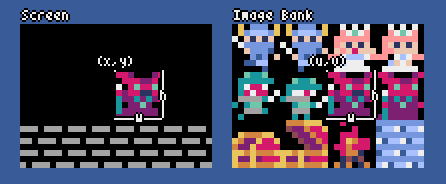
bltm(x, y, tm, u, v, w, h, [colkey])w, h) from (u, v) of the tilemap tm (0-7) to (x, y). If negative value is set for w and/or h, it will reverse horizontally and/or vertically. If colkey is specified, treated as transparent color. The size of a tile is 8x8 pixels and is stored in a tilemap as a tuple of (tile_x, tile_y).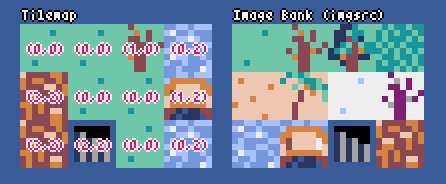
text(x, y, s, col)s of color col at (x, y).sound(snd)
Operate the sound snd (0-63). (See the Sound class)
e.g. pyxel.sound(0).speed = 60
music(msc)
Operate the music msc (0-7). (See the Music class)
play_pos(ch)
Get the sound playback position of channel ch (0-3) as a tuple of (sound no, note no). Returns None when playback is stopped.
play(ch, snd, [tick], [loop])
Play the sound snd (0-63) on channel ch (0-3). If snd is a list, it will be played in order. The playback start position can be specified by tick (1 tick = 1/120 seconds). If True is specified for loop, loop playback is performed.
playm(msc, [tick], [loop])
Play the music msc (0-7). The playback start position can be specified by tick (1 tick = 1/120 seconds). If True is specified for loop, loop playback is performed.
stop([ch])
Stops playback of the specified channel ch (0-3). stop() to stop playing all channels.
ceil(x)
Returns the smallest integer greater than or equal to x.
floor(x)
Returns the largest integer less than or equal to x.
sgn(x)
Returns 1 when x is positive, 0 when it is zero, and -1 when it is negative.
sqrt(x)
Returns the square root of x.
sin(deg)
Returns the sine of deg degrees.
cos(deg)
Returns the cosine of deg degrees.
atan2(y, x)
Returns the arctangent of y/x in degrees.
rseed(seed: int)
Sets the seed of the random number generator.
rndi(a, b)
Returns an random integer greater than or equal to a and less than or equal to b.
rndf(a, b)
Returns a random decimal greater than or equal to a and less than or equal to b.
nseed(seed)
Sets the seed of Perlin noise.
noise(x, [y], [z])
Returns the Perlin noise value for the specified coordinates.
width, height
The width and height of the image
set(x, y, data)
Set the image at (x, y) by a list of strings.
e.g. pyxel.image(0).set(10, 10, ["0123", "4567", "89ab", "cdef"])
load(x, y, filename)
Load the image file (png/gif/jpeg) at (x, y).
pget(x, y)
Get the pixel color at (x, y).
pset(x, y, col)
Draw a pixel of color col at (x, y).
width, height
The width and height of the tilemap
refimg
The image bank (0-2) referenced by the tilemap
set(x, y, data)
Set the tilemap at (x, y) by a list of strings.
e.g. pyxel.tilemap(0).set(0, 0, ["0000 0100 a0b0", "0001 0101 a1b1"])
pget(x, y)
Get the tile at (x, y). A tile is a tuple of (tile_x, tile_y).
pset(x, y, tile)
Draw a tile at (x, y). A tile is a tuple of (tile_x, tile_y).
notes
List of notes (0-127). The higher the number, the higher the pitch, and at 33 it becomes 'A2'(440Hz). The rest is -1.
tones
List of tones (0:Triangle / 1:Square / 2:Pulse / 3:Noise)
volumes
List of volumes (0-7)
effects
List of effects (0:None / 1:Slide / 2:Vibrato / 3:FadeOut)
speed
Playback speed. 1 is the fastest, and the larger the number, the slower the playback speed. At 120, the length of one note becomes 1 second.
set(notes, tones, volumes, effects, speed)
Set notes, tones, volumes, and effects with a string. If the tones, volumes, and effects length are shorter than the notes, it is repeated from the beginning.
set_notes(notes)
Set the notes with a string made of 'CDEFGAB'+'#-'+'0123' or 'R'. Case-insensitive and whitespace is ignored.
e.g. pyxel.sound(0).set_notes("G2B-2D3R RF3F3F3")
set_tones(tones)
Set the tones with a string made of 'TSPN'. Case-insensitive and whitespace is ignored.
e.g. pyxel.sound(0).set_tones("TTSS PPPN")
set_volumes(volumes)
Set the volumes with a string made of '01234567'. Case-insensitive and whitespace is ignored.
e.g. pyxel.sound(0).set_volumes("7777 7531")
set_effects(effects)
Set the effects with a string made of 'NSVF'. Case-insensitive and whitespace is ignored.
e.g. pyxel.sound(0).set_effects("NFNF NVVS")
snds_list
Two-dimensional list of sounds (0-63) with the number of channels
set(snds0, snds1, snds2, snds3)
Set the lists of sound (0-63) of all channels. If an empty list is specified, that channel is not used for playback.
e.g. pyxel.music(0).set([0, 1], [2, 3], [4], [])
Pyxel has "advanced APIs" that are not mentioned in this reference because they "may confuse users" or "need specialized knowledge to use".
If you are familiar with your skills, try to create amazing works with this as a clue!
Use the Issue Tracker to submit bug reports and feature/enhancement requests. Before submitting a new issue, ensure that there is no similar open issue.
Anyone manually testing the code and reporting bugs or suggestions for enhancements in the Issue Tracker are very welcome!
Patches/fixes are accepted in form of pull requests (PRs). Make sure the issue the pull request addresses is open in the Issue Tracker.
Submitted pull request is deemed to have agreed to publish under MIT License.
Pyxel is under MIT License. It can be reused within proprietary software, provided that all copies of the software or its substantial portions include a copy of the terms of the MIT License and also a copyright notice.
Pyxel is looking for sponsors on GitHub Sponsors. Consider sponsoring Pyxel for continued maintenance and feature additions. Sponsors can consult about Pyxel as a benefit. Please see here for details.