


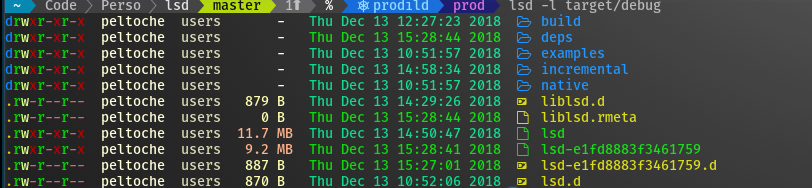
This project is a rewrite of GNU ls with lot of added features like colors, icons, tree-view, more formatting options etc.
The project is heavily inspired by the super colorls project.
Install the patched fonts of powerline nerd-font and/or font-awesome. Have a look at the Nerd Font README for more installation instructions. Don't forget to setup your terminal in order to use the correct font.
| OS/Distro | Command |
| ------------------------------- | ----------------------------------------------------------------------------------------------------------------- |
| Archlinux | pacman -S lsd |
| Fedora | dnf install lsd |
| Gentoo | sudo emerge sys-apps/lsd |
| macOS | brew install lsd or sudo port install lsd |
| NixOS | nix-env -iA nixos.lsd |
| FreeBSD | pkg install lsd |
| NetBSD or any pkgsrc platform | pkgin install lsd or cd /usr/pkgsrc/sysutils/lsd && make install |
| Windows | scoop install lsd |
| Android (via Termux) | pkg install lsd |
| Ubuntu/Debian based distro | sudo dpkg -i lsd_0.23.1_amd64.deb get .deb file from release page |
| Solus | eopkg it lsd |
| Void Linux | sudo xbps-install lsd |
| openSUSE | sudo zypper install lsd |
With Rust's package manager cargo, you can install lsd via:
sh
cargo install lsd
If you want to install the latest master branch commit:
sh
cargo install --git https://github.com/Peltoche/lsd.git --branch master
The release page includes precompiled binaries for Linux, macOS and Windows for every release. You can also get the latest binary of master branch from the Github action build artifacts (choose the top action and scroll down to the artifacts section).
lsd can be configured with a configuration file to set the default options.
Check Config file content for details.
On non-Windows systems lsd follows the
XDG Base Directory Specification
convention for the location of the configuration file. The configuration dir
lsd uses is itself named lsd. In that directory it looks first for a file
called config.yaml.
For most people it should be enough to put their config file at
~/.config/lsd/config.yaml.
On Windows systems lsd only looks for the config.yaml files in one location:
%APPDATA%\lsd\
You can also provide a configuration file from a non standard location:
lsd --config-file [PATH]
This is an example config file with the default values and some additional remarks.
```yaml
ls. It affects the "color"->"when", "sorting"->"dir-grouping", "date"classic: false
blocks: - permission - user - group - size - date - name
color:
# When to colorize the output.
# When "classic" is set, this is set to "never".
# Possible values: never, auto, always
when: auto
# How to colorize the output.
# When "classic" is set, this is set to "no-color".
# Possible values: default,
date_format will be a strftime formatted value. e.g. date: '+%d %b %y %X' will give you a date like this: 17 Jun 21 20:14:55date: date
dereference: false
icons: # When to use icons. # When "classic" is set, this is set to "never". # Possible values: always, auto, never when: auto # Which icon theme to use. # Possible values: fancy, unicode theme: fancy # Separator between icon and the name # Default to 1 space separator: " "
indicators: false
layout: grid
recursion: # Whether to enable recursion. # Possible values: false, true enabled: false # How deep the recursion should go. This has to be a positive integer. Leave # it unspecified for (virtually) infinite. # depth: 3
size: default
permission: rwx
sorting: # Specify what to sort by. # Possible values: extension, name, time, size, version column: name # Whether to reverse the sorting. # Possible values: false, true reverse: false # Whether to group directories together and where. # When "classic" is set, this is set to "none". # Possible values: first, last, none dir-grouping: none
no-symlink: false
total-size: false
hyperlink: never
symlink-arrow: ⇒
header: false ```
lsd can be configured with a theme file to set the colors.
Theme can be configured in the configuration file(color.theme), The valid theme configurations are:
default: the default color scheme shipped in lsdyaml extension)when configured with the theme-file-name which is a yaml file,
lsd will look up the theme file in the following way:
Check Theme file content for details.
Theme file use the crossterm to configure the colors, check crossterm for supported colors.
Color table: https://upload.wikimedia.org/wikipedia/commons/1/15/Xterm256colorchart.svg
Please notice that color values would ignore the case, both lowercase and UPPERCASE is supported.
This is the default theme scheme shipped with lsd.
yaml
user: 230
group: 187
permission:
read: dark_green
write: dark_yellow
exec: dark_red
exec-sticky: 5
no-access: 245
octal: 6
acl: dark_cyan
context: cyan
date:
hour-old: 40
day-old: 42
older: 36
size:
none: 245
small: 229
medium: 216
large: 172
inode:
valid: 13
invalid: 245
links:
valid: 13
invalid: 245
tree-edge: 245
When creating a theme for lsd, you can specify any part of the default theme,
and then change its colors, the items missed would fallback to use the default colors.
Please also notice that an empty theme is NOT supported due to a bug in serde lib.
Enable nerd fonts for your terminal, URxvt for example in .Xresources:
sh
URxvt*font: xft:Hack Nerd Font:style=Regular:size=11
In order to use lsd when entering the ls command, you need to add this to your shell
configuration file (~/.bashrc, ~/.zshrc, etc.):
sh
alias ls='lsd'
Some further examples of useful aliases:
sh
alias l='ls -l'
alias la='ls -a'
alias lla='ls -la'
alias lt='ls --tree'
For lsd to be able to display icons, the font has to include special font glyphs. This might not be the case for most fonts that you download. Thankfully, you can patch most fonts using NerdFont and add these icons. Or you can just download an already patched version of your favourite font from NerdFont font download page.
Here is a guide on how to setup fonts on macOS and Android.
To check if the font you are using is setup correctly, try running the following snippet in a shell and see if that prints a folder icon. If it prints a box, or question mark or something else, then you might have some issues in how you setup the font or how your terminal emulator renders the font.
sh
echo $'\uf115'
First of all, make sure a patched font is installed and PuTTY/KiTTY is configurated to use it, please check Prerequisites.
There are problems for PuTTY/KiTTY to show 2 char wide icons, make sure using a 1 char wide font like Hack Regular Nerd Font Complete Mono Windows Compatible, check this issue for detail.
You can customize filetype colors using LS_COLORS and other colors using the theme.
The default colors are:
| User/Group | Permission | File Type (changes based on your terminal colorscheme) | Date | File Size |
| :-------------------------------------------------------------------- | :------------------------------------------------------------------------------------- | :------------------------------------------------------------------------------------------------------ | :----------------------------------------------------------------------------------- | :-------------------------------------------------------------------------- |
| User |
Read |
Directory |
within the last hour |
Small File |
|
Group |
Write |
Executable File |
within the last day |
Medium File |
| |
Execute |
Non-Executable File |
older |
Large File |
| |
Execute with Stickybit |
Broken Symlink | |
Non File |
| |
No Access |
Pipe/Symlink/Blockdevice/Socket/Special | | |
| | |
CharDevice | | |
Checkout trapd00r/LSCOLORS and sharkdp/vivid for help in themeing using LS_COLORS._
Workaround for Konsole: ㅤEdit the config file (or create it if it doesn't already exist) and paste the following into it (contains invisible unicode characters):
yml
icons:
separator: " ㅤ"
This is a known issue in a few terminal emulator. Try using a different terminal emulator like. Alacritty and Kitty are really good alternatives. You might also want to check if your font is responsible for causing this. To verify this, try running lsd with icons disabled and if it still does not have the first character, then this is an lsd bug:
sh
lsd --icon never --ignore-config
lsd will try to display the UTF-8 chars in file name, A U+FFFD REPLACEMENT CHARACTER(�) is used to represent the invalid UTF-8 chars.
Everyone can contribute to this project, improving the code or adding functions. If anyone wants something to be added we will try to do it.
As this is being updated regularly, don't forget to rebase your fork before creating a pull-request.
Special thanks to: