
i3wsr is a small program that uses I3's IPC Interface
to change the name of a workspace based on its contents.
The chosen name for a workspace is a composite of the WM_CLASS X11 window
property for each window in a workspace. In action it would look something like this:
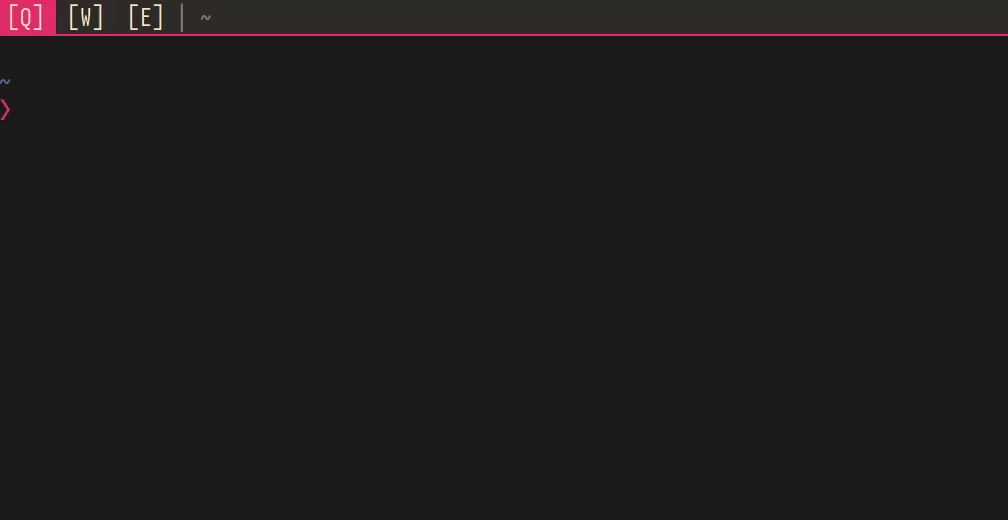
i3wsr requires XCB, if you get compilation
errors mentioning xcb, you might need to install libxcb. On Ubuntu for
example you'd install:
sh
sudo apt-get install libxcb1-dev
Refer to #18 for more.
Rust, and Cargo is
required, and i3wsr can be installed using cargo like so:
sh
cargo install i3wsr
Or alternatively, you can build a release binary,
sh
cargo build --release
Then place the built binary, located at target/release/i3wsr, somewhere on your $path.
If you're running Arch you can install either stable, or latest from AUR thanks to reddit user u/OniTux.
Just launch the program and it'll listen for events if you are running I3. Another option is to put something like this in your i3 config
```
exec_always --no-startup-id $HOME/.cargo/bin/i3wsr
exec_always --no-startup-id /usr/bin/i3wsr ```
This program depends on numbered workspaces, since we're constantly changing the workspace name. So your I3 configuration need to reflect this:
bindsym $mod+1 workspace number 1
If you're like me and don't necessarily bind your workspaces to only numbers, or you want to keep a part of the name constant you can do like this:
bindsym $mod+q workspace number 1:[Q]
This way the workspace would look something like this when it gets changed:
1:[Q] Emacs|Firefox
You can take this a bit further by using a bar that trims the workspace number and be left with only
[Q] Emacs|Firefox
Configuration for i3wsr can be done using cmd flags, or a config file. A config
file allows for more nuanced settings, and is required to configure icons and
aliases. To use a config file pass to the --config option on invocation:
bash
i3wsr --config ~/my_config.toml
Example config can be found in
assets/example_config.toml.
Sometimes a WM property can be overly verbose, so its possible to match a class name with an alias:
```toml [aliases]
"^Google-chrome-unstable$" = "Chrome-dev"
firefox = "Firefox"
"Org\.gnome\.Nautilus" = "Nautilus" ``` Alias keys uses regex for matching, so it's possible to get creative:
```toml
"Gimp-\d\.\d\d" = "Gimp" ```
Remember to quote anything but [a-zA-Z], and to escape your slashes. Due to
rust string escapes if you want a literal backslash use two slashes \\d.
i3wsr supports 3 window properties currently:
```toml [general]
wm_property = "instance" ```
Possible options are class, instance, and name, and will default to class
if not present.
You can alternatively supply cmd argument:
sh
i3wsr --wm-property instance
This is the default, and the most succinct.
Use WMINSTANCE instead of WMCLASS when assigning workspace names, instance is usually more specific. i3wsr will try to match icon with instance, and if that fail, will fall back to class.
A use case for this option could be launching chromium
--app="https://web.whatsapp.com", and then assign a different icon to whatsapp
in your config file:
toml
[icons]
"web\\.whatsapp\\.com" = "🗩"
Aliases will also match on instance:
toml
[aliases]
"web\\.whatsapp\\.com" = "WhatsApp"
Uses WMNAME instead of WMCLASS, this option is very verbose and relies on regex matching of aliases to be of any use.
A use-case is running some terminal application, and as default i3wsr will only display class regardless of whats running in the terminal.
So you could do something like this:
```toml [general] wm_property = "name"
[aliases] ".*mutt$" = "Mutt" ```
You could display whatever the terminal is running, but this comes with one caveat: i3 has no way of knowing what happens in a terminal and starting say mutt will not trigger any IPC events. The alias will take effect whenever i3 receives a window or workspace event.
It should be possible to write a launcher script, that wraps whatever command your running with a custom i3 ipc trigger event. If anyone figures out a nice way of doing it let me know.
You can configure icons for your WM property, a very basic preset for
font-awesome is configured, to enable it use the option --icons awesome
(requires font-awesome to be installed).
A more in depth icon configuration can be setup by using a configuration file. In there you can define icons for whatever title you'd like. ```toml [icons] Firefox = "🌍"
"Org.gnome.Nautilus" = "📘" ``` i3wsr tries to match an icon with an alias first, then falls back to window class, so a config like this is valid:
```toml [aliases] "Gimp-\d\.\d\d" = "Gimp"
[icons] Gimp = "📄" ```
A font that provides icons is of course recommended, like font-awesome. Make sure your bar has that font configured.
Normally i3wsr uses the pipe character | between class names in a workspace,
but a custom separator can be configured in the config file:
toml
[general]
separator = " "
To use a default icon when no other is defined use:
toml
[general]
default_icon = "💀"
To display names only if icon is not available, you can use the
--no-icon-names flag, or enable it in your config file like so:
toml
[options]
no_icon_names = true
If you don't want i3wsr to display names at all, you can use the
--no-names flag, or enable it in your config file like so:
toml
[options]
no_names = true
If you want duplicates removed from workspaces use either the flag
--remove-duplicates, or configure it in the options section of the config
file:
toml
[options]
remove_duplicates = true
Check Pedro Scaff's port swaywsr.
To run tests locally Vagrant is required. Run
script/run_tests.sh to run tests on ubuntu xenial.
This program would not be possible without i3ipc-rs, a rust library for controlling i3-wm through its IPC interface and rust-xcb, a set of rust bindings and wrappers for XCB.