
hgrep is a grep tool to search files with a given pattern and print the matched code snippets with human-friendly syntax highlighting. This tool brings search results like the code search on GitHub to your local machine. In short, it's something like searching files with ripgrep and showing results with bat.
This is similar to -C option of grep command. hgrep is useful to survey the matches with contexts around them. When some
matches are near enough, hgrep prints the lines within one code snippet. Unlike grep -C, hgrep adopts some heuristics around
blank lines to determine an efficient number of context lines.

Example:
```sh
hgrep pattern ./dir
grep -nH pattern -R ./dir | hgrep rg -nH pattern ./dir | hgrep ```
hgrep provides two printers to print match results for your use case. Please see 'bat printer v.s. syntect printer'
section for the comparison.
syntect printer (default): Our own implementation of printer using syntect library. Performance, output layout, and color
themes are more optimizedbat printer: Printer built on top of bat's pretty printer implementation, which is battle-tested and provides some unique
featuresPlease see the usage section for more details.
Visit the releases page and download the zip file for your platform. Unarchive the file and put the executable file
in some $PATH directory. Currently, the following targets are supported. If you want a binary for some other platform, feel free
to make an issue to request it.
By adding hgrep repository as Homebrew tap, hgrep command can be installed and managed via Homebrew. The formula
supports x8664/aarch64 macOS and x8664 Linux.
sh
brew tap "rhysd/hgrep" "https://github.com/rhysd/hgrep"
brew install hgrep
On macOS, you can install hgrep with the following commands through MacPorts:
sh
sudo port selfupdate
sudo port install hgrep
To install pre-built binaries using the package manager, simply run:
sh
pkgin install hgrep
Or, if you prefer to build from source,
sh
cd /usr/pkgsrc/textproc/hgrep
make install
sh
cargo install hgrep
If you always use hgrep with reading the grep output from stdin and don't want the built-in ripgrep feature, it can be omitted. This reduces the number of dependencies, installation time, and binary size.
sh
cargo install hgrep --no-default-features --features bat-printer,syntect-printer
To customize features on installation, please see the following 'Feature flags' section for more details.
All features are optional and enabled by default. At least bat-printer or syntect-printer needs to be enabled.
| Feature | Description |
|-------------------|-------------------------------------------------------------------------------------------------------------------------------|
| ripgrep | Built-in grep implementation built on top of ripgrep as a library. Performance is better than piping rg in some cases. |
| syntect-printer | Our own printer implementation built with syntect library. Performance and output layout are optimized for our use cases. |
| bat-printer | Printer implementation built on top of bat's pretty printer, which is battle-tested and provides some unique features. |
For the differences of bat-printer and syntect-printer, see 'bat printer v.s. syntect printer' section.
Optionally hgrep provides built-in grep implementation thanks to ripgrep as a library. It is a subset of rg command.
When a pattern is given, hgrep command search files in given paths with it. When a directory is included in paths, hgrep
searches it recursively. When no path is given, hgrep searches the current directory.
sh
hgrep [options...] pattern [paths...]
By default, hgrep shows at least 3 lines and at most 6 lines as context of a match. How many context lines is determined by some
heuristics around blank lines for space efficiency. Minimum context lines can be specified by -c and maximum context lines can
be specified by -C. If you don't want the heuristics, give the same value to the options like -c 6 -C 6.
```sh
hgrep pattern -c 10 -C 20 paths... ```
When you want a pager, please pipe the output to external commands like less. $COLUMNS needs to be passed because terminal
width is fixed to 80 characters when stdout is not connected to TTY. If you frequently use a pager,
'Set default command options' section would describe a better way.
sh
hgrep --term-width "$COLUMNS" [options...] pattern paths... | less -R
It's faster when there are so many matches because everything is done in the same process. In combination with syntect-printer
feature, matched regions can be highilghted in a searched text color. The built-in grep feature is enabled by default and can be
omitted by feature flags.
Though almost all useful options are implemented, the built-in grep implementation is a subset of ripgrep. If you need full
functionalities, use rg command and eat its output by hgrep via stdin. Currently there are the following restrictions.
-f or --file of rg) is not supported--sort and --sortr) is not supported because it significantly slows down printing the search output--mmap flag is specified--type-list).ripgreprc config file is not supportedgrep -nH outputWhen no pattern and paths are given in command line arguments, hgrep can take grep results via stdin. Since hgrep expects file
paths and line numbers in each line of the output, -nH is necessary at grep command.
sh
grep -nH pattern -R paths... | hgrep [options...]
grep alternative tools like ripgrep, ag, pt, ... are also available because they can output results compatible with
grep -nH.
sh
rg -nH pattern paths... | hgrep [options...]
bat printer v.s. syntect printerhgrep provides two printers to print match results; bat printer and syntect printer. bat printer is a printer
implementation built on top of bat's pretty printer. And syntect printer is our own printer implementation built with
syntect library. --printer (or -p) flag can specify the printer to print results.
At first, there was bat printer only. And then syntect printer was implemented for better performance and optimized layout.
syntect printer
--background) is supported. This is useful when your favorite theme does not fit to your
terminal's background color.--list-themes to know the list of all themes.--ascii-lines flag to draw border lines with ascii characters instead of Unicode characters like '├', '┬', and
so on.bat printer
bat command. Its output layout is the same as bat command respecting BAT_THEME and
BAT_STYLE environment variables. It can load bat's custom assets cache.syntect is the default printer.
syntect printer| ayu-dark | ayu-mirage | ayu-light |
|----------|------------|-----------|
| 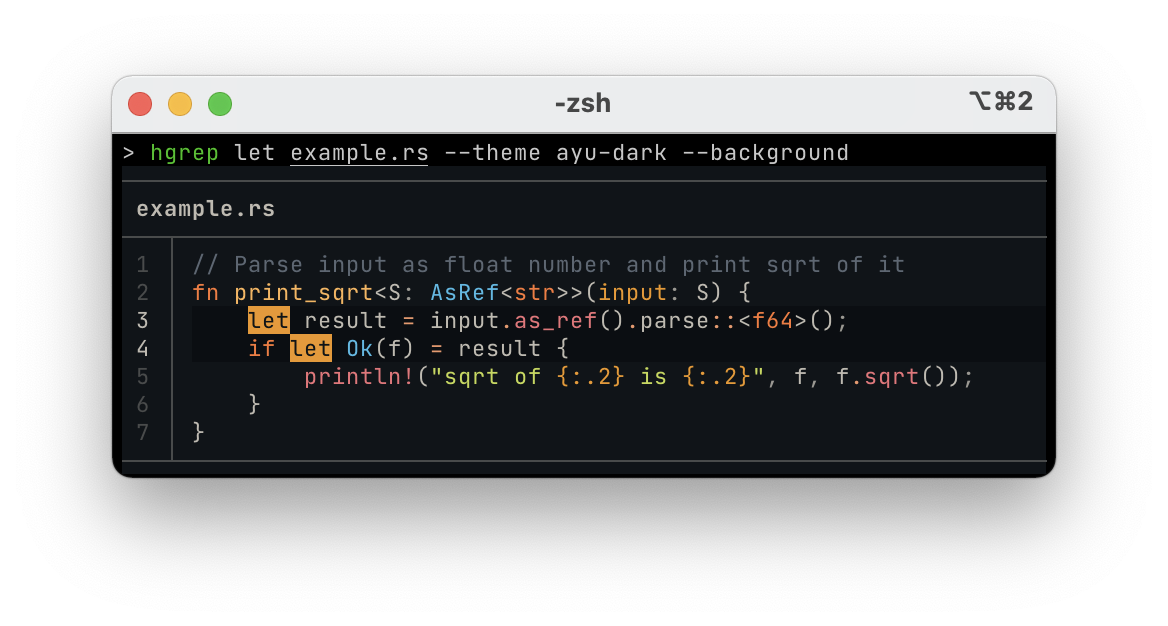 |
| 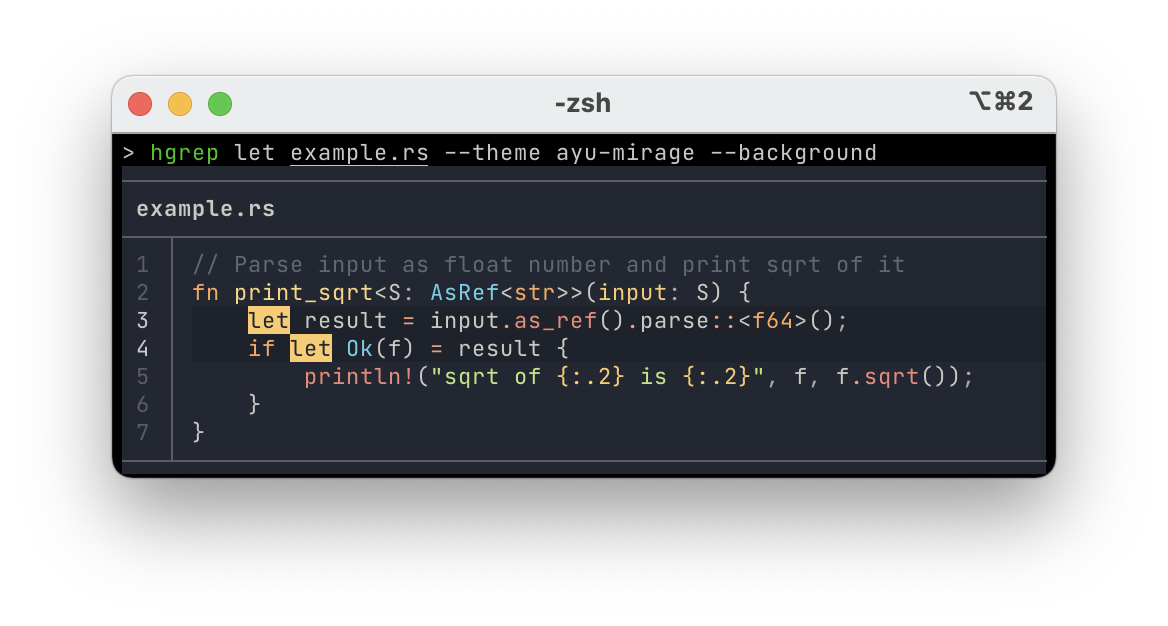 |
|  |
|
| Cyanide | predawn | Material |
|---------|---------|----------|
| 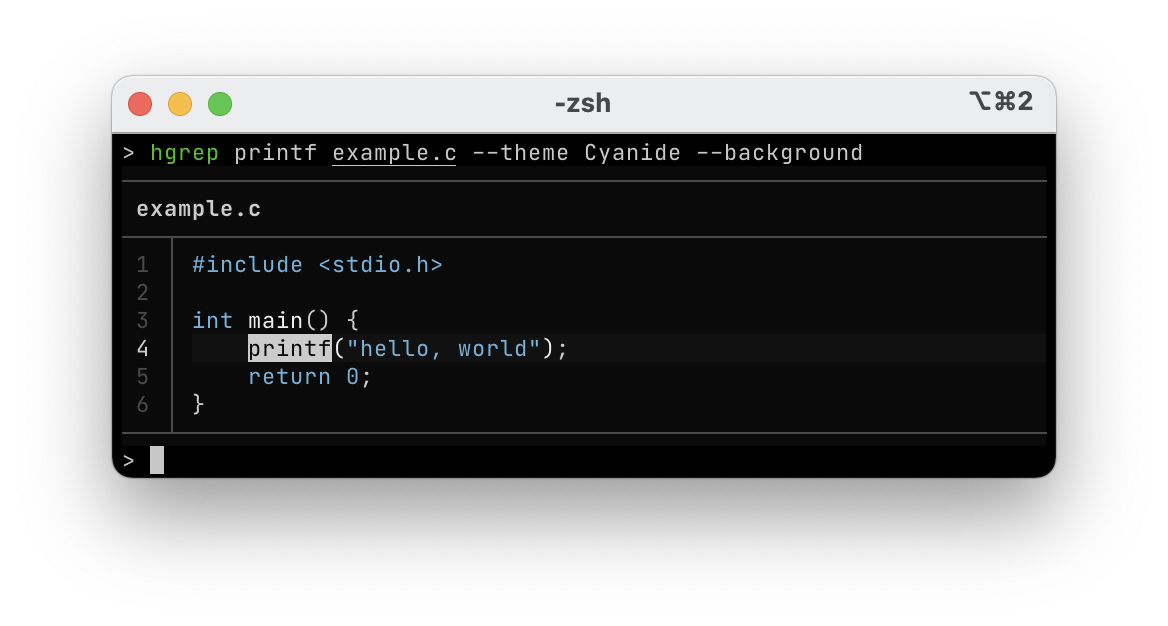 |
| 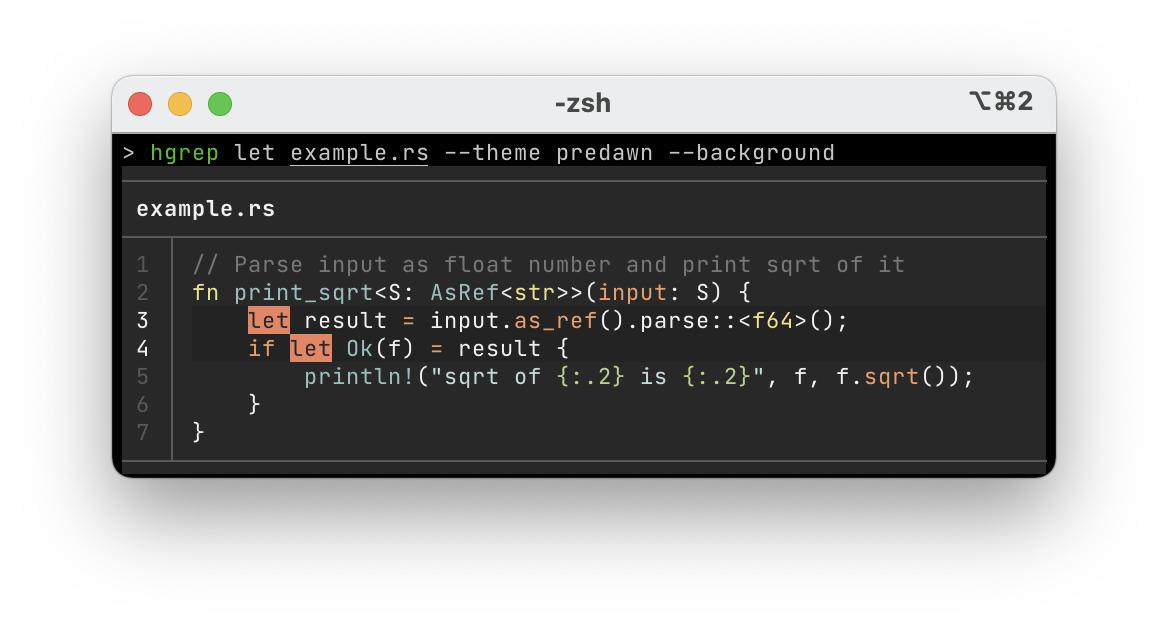 |
| 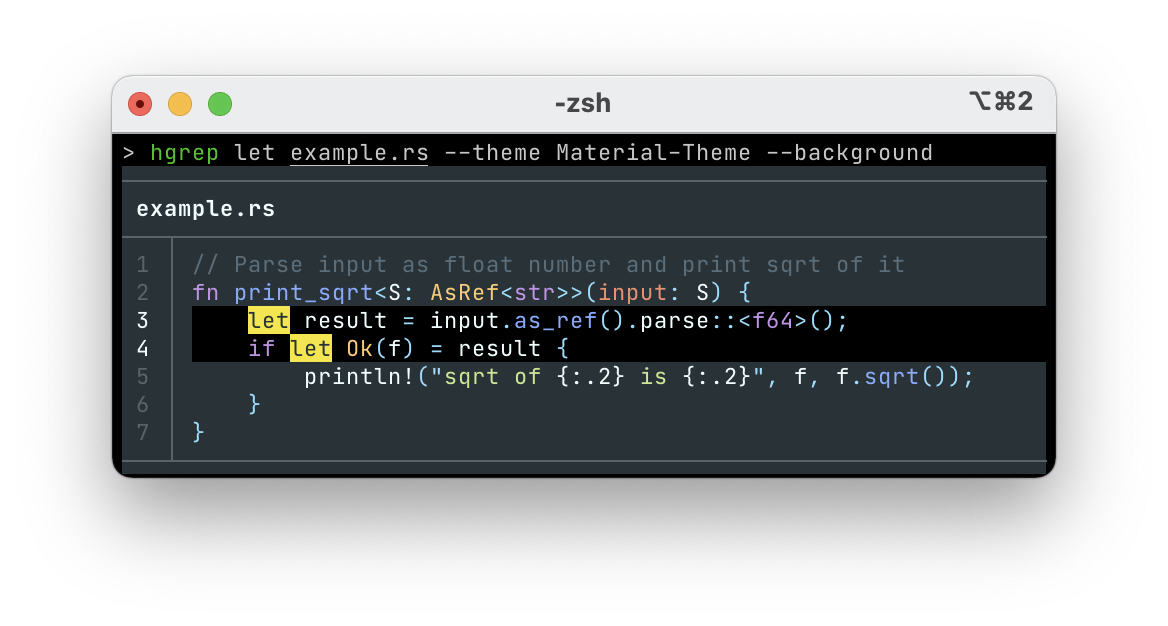 |
|
(and more...)
syntect printer is better?Syntax highlighting is very CPU-heavy task. Many regular expression matchings happen at each line. For accurate syntax highlighting, a highlighter needs to parse the syntax from the beginning of file. It means that printing a match at the last line of a file is a much heavier task than printing a match at the first line of the file.
Since syntect printer is designed for calculating syntax highlights per file in parallel, its performance is much better. It's
2x~4x faster than bat printer in some experiments. More match results get better performance.
In contrast, bat is not designed for multi-threads. It's not possible to share bat::PrettyPrinter instance accross threads. It
means that printing match results including syntax highlighting must be done in a single thread.
| syntect printer sequence | bat printer sequence |
|----------------------------|------------------------|
|  |
|  |
|
The default color theme is Monokai Extended respecting bat command's default. Other theme can be specified via --theme
option. To know names of themes, try --list-themes flag.
sh
hgrep --theme Nord ...
The default layout is 'grid'. To reduce borderlines to use space more efficiantly, --no-grid option is available.
sh
hgrep --no-grid ...
When you use bat printer is used, hgrep respects BAT_THEME and BAT_STYLE environment variable. Theme set to BAT_THEME
is used by default. And the grid layout is used when plain or header or numbers is set to BAT_STYLE. syntect printer
does not look at these variables. To set default theme, please use a command alias in your shell (See
'Set default command options' for details).
sh
export BAT_THEME=OneHalfDark
export BAT_STYLE=numbers
hgrep -p bat ...
When syntect printer is used, painting background colors is supported with --background flag.
sh
hgrep --background ...
Wrapping hgrep command with shell's alias command works fine for setting default command options.
For example, if you're using Bash, you can put the following line in your .bash_profile.
```sh
alias hgrep='hgrep --hidden --theme ayu-dark --background' ```
If you like a pager, try the following wrapper function. --term-width propagates the correct width of the terminal window.
```sh
function hgrep() { command hgrep --no-grid --term-width "$COLUMNS" "$@" | less -R } ```
Author's Zsh configuration for hgrep is here.
--min-context NUM (-c): Minimum lines of leading and trailing context surrounding each match. Default value is 3--max-context NUM (-C): Maximum lines of leading and trailing context surrounding each match. Default value is 6--no-grid (-G): Remove borderlines for more compact output. --grid flag is an opposite of this flag--tab NUM: Number of spaces for tab character. Set 0 to pass tabs through. Default value is 4--theme THEME: Theme for syntax highlighting. Default value is the same as bat command--list-themes: List all available theme names and their samples for --theme option--printer: Printer to print the match results. 'bat' or 'syntect' is available. Default value is 'bat'--term-width: Width (number of characters) of terminal window--wrap MODE: Text-wrapping mode. 'char' enables character-wise text-wrapping. 'never' disables text-wrapping. Default value is 'char'--first-only (-f): Show only the first code snippet per fileripgrep feature
--no-ignore: Don't respect ignore files (.gitignore, .ignore, etc.)--ignore-case (-i): When this flag is provided, the given patterns will be searched case insensitively--smart-case (-S): Search case insensitively if the pattern is all lowercase. Search case sensitively otherwise--glob GLOB... (-g): Include or exclude files and directories for searching that match the given glob--glob-case-insensitive: Process glob patterns given with the -g/--glob flag case insensitively--fixed-strings (-F): Treat the pattern as a literal string instead of a regular expression--word-regexp (-w): Only show matches surrounded by word boundaries--follow (-L): When this flag is enabled, hgrep will follow symbolic links while traversing directories--multiline (-U): Enable matching across multiple lines--multiline-dotall: Enable "dot all" in your regex pattern, which causes '.' to match newlines when multiline searching is enabled--crlf: When enabled, hgrep will treat CRLF (\r\n) as a line terminator instead of just \n. This flag is useful on Windows--mmap: Search using memory maps when possible. mmap is disabled by default unlike hgrep--max-count NUM (-m): Limit the number of matching lines per file searched to NUM--max-depth NUM: Limit the depth of directory traversal to NUM levels beyond the paths given--max-filesize NUM+SUFFIX?: Ignore files larger than NUM in size. This does not apply to directories.The input format accepts suffixes of K, M or G--line-regexp (-x): Only show matches surrounded by line boundaries. This is equivalent to putting ^...$ around the search pattern--invert-match (-v): Invert matching. Show lines that do not match the given patterns--pcre2 (-P): When this flag is present, hgrep will use the PCRE2 regex engine instead of its default regex engine--type TYPE (-t): Only search files matching TYPE. This option is repeatable--type-not TYPE (-T): Do not search files matching TYPE. Inverse of --type. This option is repeatable--type-list: Show all supported file types and their corresponding globs--one-file-system: When enabled, the search will not cross file system boundaries relative to where it started from--no-unicode: Disable unicode-aware regular expression matchingsyntect-printer feature
--background: Paint background colors. This is useful when your favorite theme does not fit to your terminal's background color--ascii-lines: Use ASCII characters for drawing border lines instead of Unicode charactersbat-printer feature
--custom-assets: Load bat's custom assets from cache. Note that this flag may not work with some version of bat commandSee --help for the full list of available options in your environment.
Shell completion script for hgrep command is available. --generate-completion-script option generates completion script and
prints it to stdout. Bash, Zsh, Fish, PowerShell, Elvish are supported. See --help for
the argument of the option.
This is an example of setup the completion script on Zsh.
```sh
hgrep --generate-completion-script zsh > ~/.zsh/site-functions/_hgrep ```
hgrep command returns exit statuses as follows.
| Status | Description | |--------|-------------------------------------| | 0 | One or more matches were found | | 1 | No match was found | | 2 | Some error happened (e.g. IO error) |
At this point the major version is fixed to 0. The minor version is bumped when some breaking changes are added. The patch version is bumped when some new compatible changes are added and/or some bug fixes are added.
Some other alternatives instead of using hgrep.
ripgrep and batripgrep and bat are well-designed tools so they can be used as building parts of a small script.
```sh rg -nH ... | while IFS= read -r line; do # Parse $line and calculate the range of snippet and highlighted lines file=... lines=... range=...
# Show matched snippet bat -H ${lines} -r ${range} ${file} done ```
It works fine but hgrep is more optimized for this usage.
bat process per matched line.fzf with bat preview windowFuzzy finder like fzf provides a preview window functionality and bat can print the match in the preview window.
sh
grep -nH ... | \
fzf --preview='bat --pager never --color always -H {2} -r {2}: -p {1}' --delimiter=:
This usage is great when you need the incremental search, but you need to check each preview of matches one by one.
hgrep focuses on surveying all the matches.
Please make an issue on GitHub. Ensure to describe how to reproduce the bug.
hgrep is distributed under the MIT license.