Code evolves, and studying diffs to understand how some code has changed is a fundamental mode of work. Delta aims to make studying diffs both efficient and enjoyable: it allows you to make extensive changes to the layout and styling of diffs, as well as allowing you to stay arbitrarily close to the default git/diff output, changing just the aspects that you want to change.
-n)--diff-highlight and --diff-so-fancy emulation modes-/+ markers are removed by default).n and N keybindings to move between files in large diffs, and between diffs in log -p views (--navigate)The most convenient way to configure delta is with a [delta] section in ~/.gitconfig. Here's a quick example:
``` [core] pager = delta
[interactive] diffFilter = delta --color-only
[delta] features = decorations whitespace-error-style = 22 reverse
[delta "decorations"] commit-decoration-style = bold yellow box ul file-style = bold yellow ul file-decoration-style = none ```
Planned features in the future include a side-by-side diff view and alternative within-line highlighting algorithms.
Here's what git show can look like with git configured to use delta:

|

|
| "Dracula" theme | "GitHub" theme |
By default, delta restructures the git output slightly to make the hunk markers human-readable:
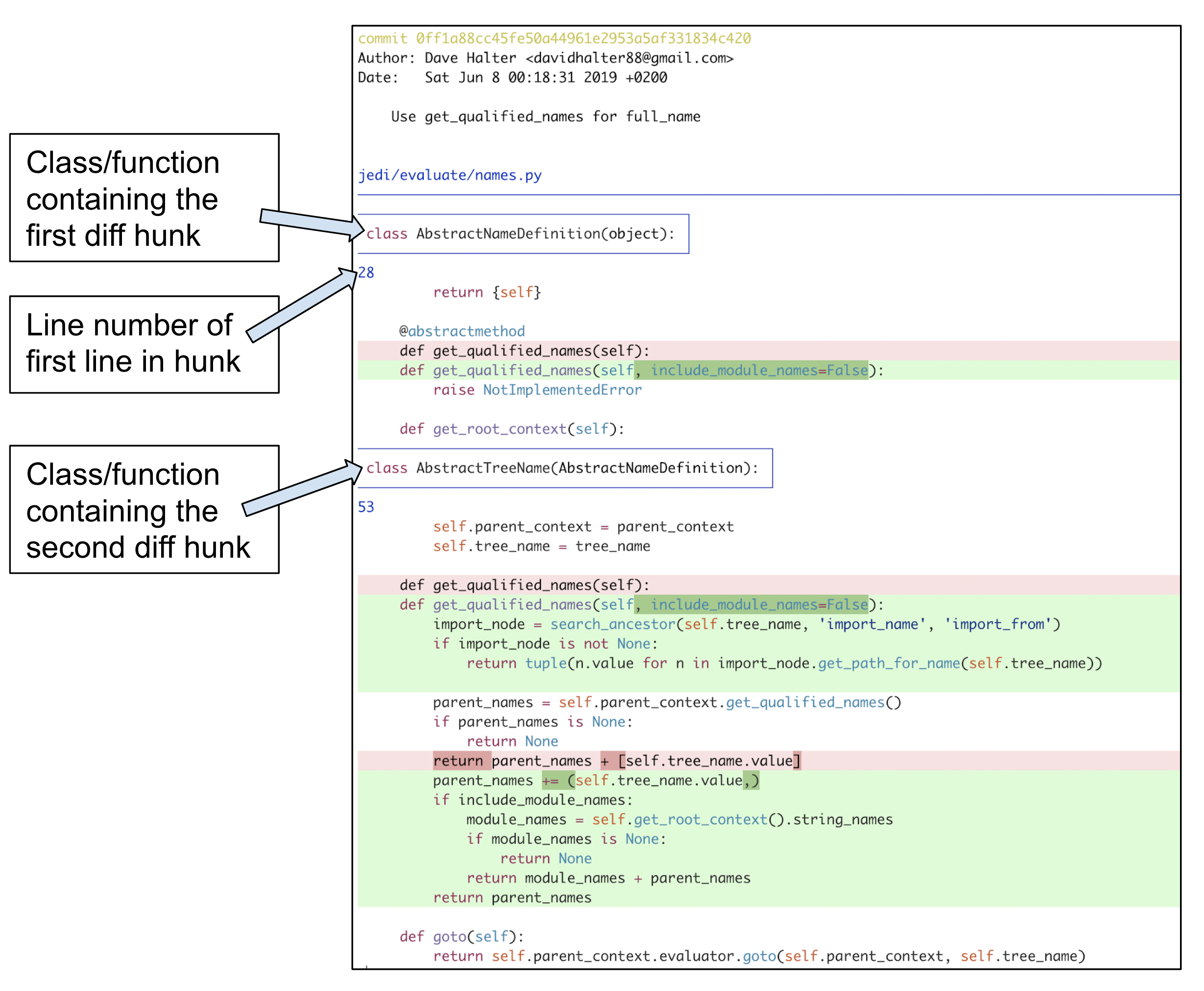
|

|
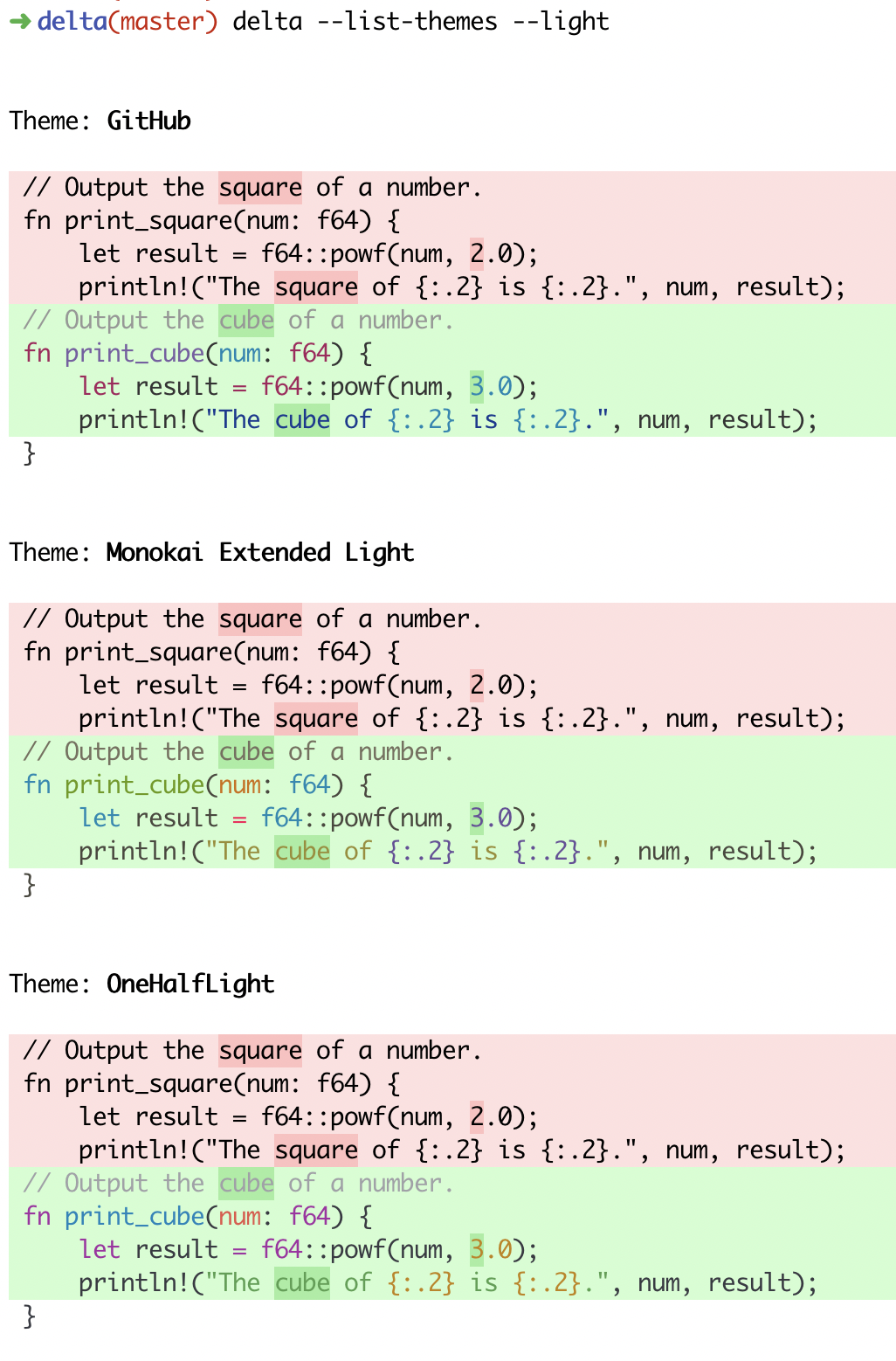
|
delta --show-syntax-themes --dark
|
delta --show-syntax-themes --light
|
| | delta | git | [diff-so-fancy] /
[diff-highlight] | github/gitlab |
|------------------------------------------------|-------|-----|---------------------------------------|---------------|
| language syntax highlighting | ✅ | ❌ | ❌ | ✅ |
| within-line insertion/deletion detection | ✅ | ❌ | ✅ | ✅ |
| multiple insertion/deletions detected per line | ✅ | ❌ | ❌ | ✅ |
| matching of unequal numbers of changed lines | ✅ | ❌ | ❌ | ❌ |
| independently stylable elements | ✅ | ✅ | ✅ | ❌ |
| line numbering | ✅ | ❌ | ❌ | ✅ |
In addition, delta handles traditional unified diff output.
You can download an executable for your system: Linux | MacOS | Windows | All
Alternatively, delta is available in the following package managers:
| Arch Linux (AUR) | yay -S git-delta
or git clone https://aur.archlinux.org/git-delta.gitcd git-deltamakepkg -csri |
| Debian | .deb files are on the releases page and at barnumbirr/delta-debian dpkg -i file.deb |
| Fedora | dnf install git-delta |
| FreeBSD | pkg install git-delta |
| Homebrew | brew install git-delta |
| MacPorts | port install git-delta |
| Nix | nix-env -iA nixpkgs.gitAndTools.delta
|
| Windows (Chocolatey) | choco install delta |
| Windows (Scoop) | scoop install delta |
Set delta to be git's pager in your .gitconfig. Delta accepts many command line options to alter colors and other details of the output. An example is
```
[core]
pager = delta
[delta] plus-color = "#012800" minus-color = "#340001" syntax-theme = Monokai Extended
[interactive] diffFilter = delta --color-only ```
Note that delta color argument values in ~/.gitconfig should be in double quotes, like --minus-color="#340001". For theme names and other values, do not use quotes as they will be passed on to delta, like theme = Monokai Extended.
All git commands that display diff output should now display syntax-highlighted output. For example:
- git diff
- git show
- git log -p
- git stash show -p
- git reflog -p
- git add -p
For Mercurial, you can add delta, with its command line options, to the [pager] section of .hgrc.
Delta also handles unified diff output, and can be used as an alternative way of invoking diff -u. The following two commands do the same thing:
```
delta a.txt b.txt
diff -u a.txt b.txt | delta ```
To list the supported languages and color themes, use delta --list-languages and delta --list-theme-names. To see a demo of the color themes, use delta --show-syntax-themes:
To add your own custom color theme, or language, please follow the instructions in the Customization section of the bat documentation: - Adding a custom language - Adding a custom theme
Delta automatically recognizes custom themes and languages added to bat. You will need to install bat in order to run the bat cache --build command.
The languages and color themes that ship with delta are those that ship with bat. So, to propose a new language or color theme for inclusion in delta, it would need to be a helpful addition to bat, in which case please open a PR against bat.
All options that have a name like --*-style work in the same way. It is very similar to how
colors/styles are specified in a gitconfig file:
https://git-scm.com/docs/git-config#Documentation/git-config.txt-color
Here's an example:
--minus-style 'red bold ul "#ffeeee"'
That means: For removed lines, set the foreground (text) color to 'red', make it bold and underlined, and set the background color to #ffeeee.
For full details, see the STYLES section in delta --help.
Use --line-numbers to activate line numbers.
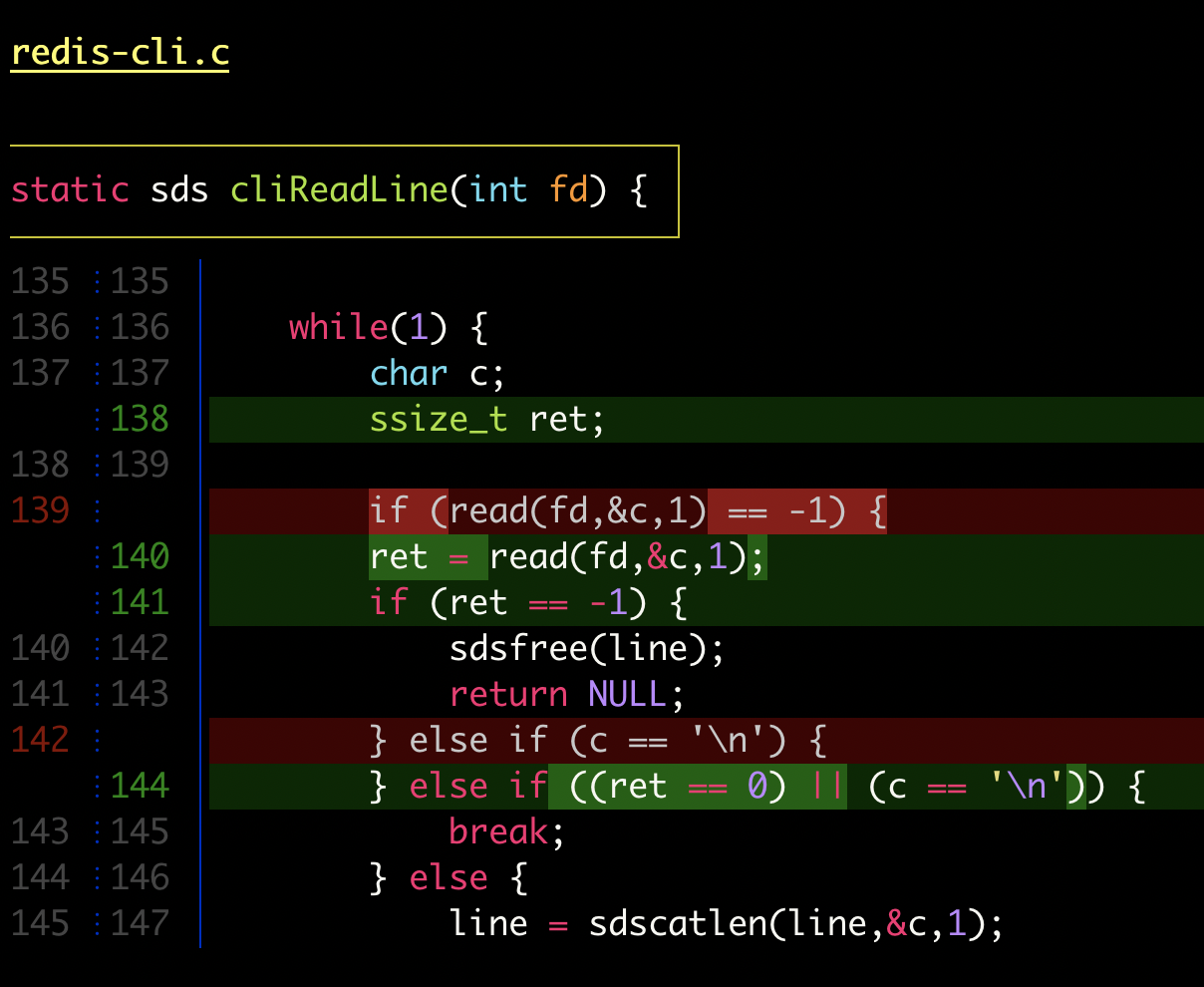 |
 |
 |
 |
| delta vs. git |

|
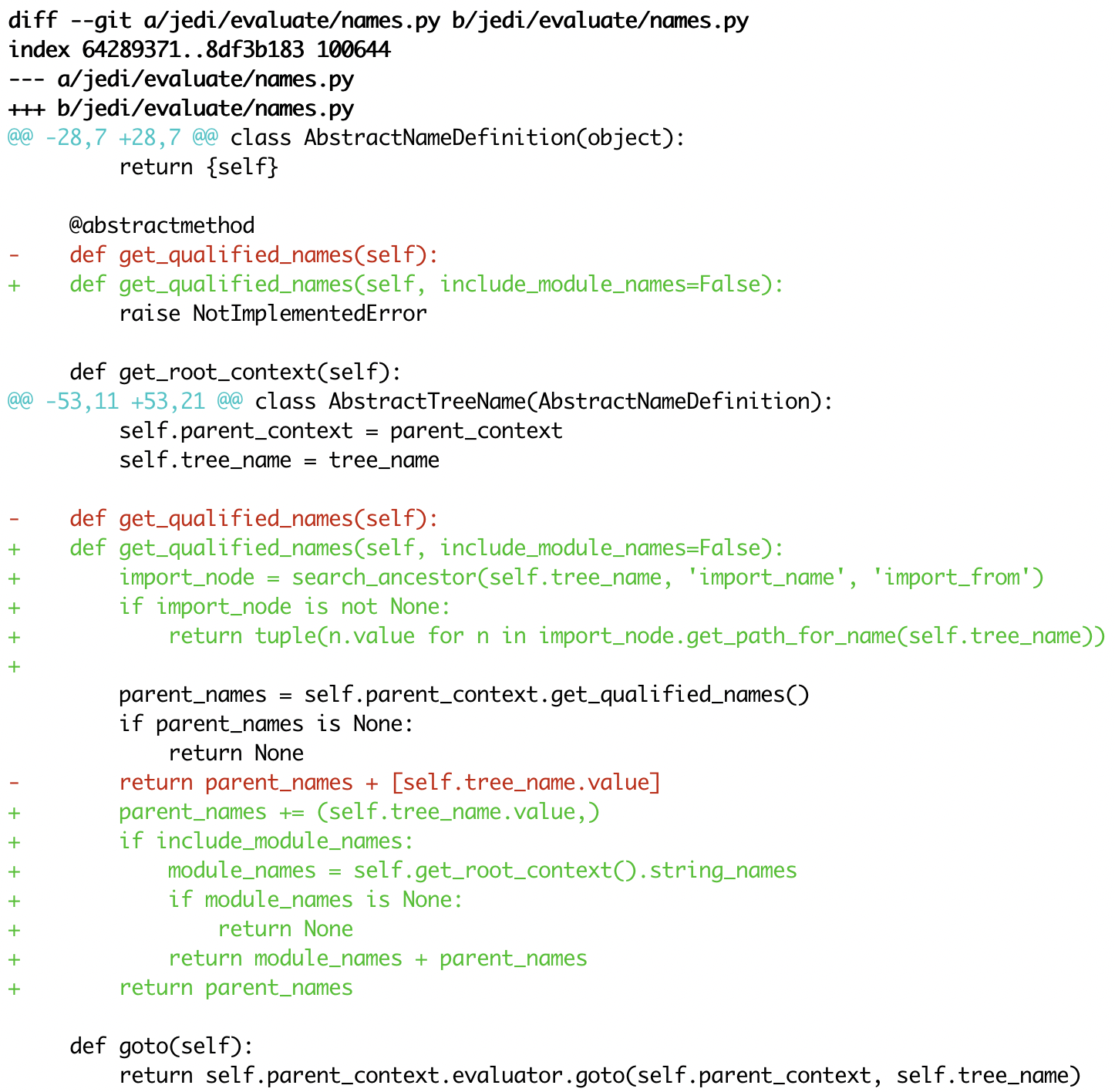
|
|
delta vs. diff-so-fancy / diff-highlight |

|

|
| delta vs. github |

|

|
You'll need to install the rust tools. Then:
cargo build --release
and use the executable found at ./target/release/delta.
``` delta 0.2.0 A viewer for git and diff output
USAGE: delta [FLAGS] [OPTIONS] [ARGS]
FLAGS:
--light Use default colors appropriate for a light terminal background. For more control,
see the style options and --syntax-theme
--dark Use default colors appropriate for a dark terminal background. For more control,
see the style options and --syntax-theme
-n, --line-numbers Display line numbers next to the diff. See LINE NUMBERS section
--diff-highlight Emulate diff-highlight (https://github.com/git/git/tree/master/contrib/diff-
highlight)
--diff-so-fancy Emulate diff-so-fancy (https://github.com/so-fancy/diff-so-fancy)
--navigate Activate diff navigation: use n to jump forwards and N to jump backwards. To change
the file labels used see --file-modified-label, --file-removed-label, --file-added-
label, --file-renamed-label
--keep-plus-minus-markers Prefix added/removed lines with a +/- character, exactly as git does. By default,
delta does not emit any prefix, so code can be copied directly from delta's output
--show-config Display the active values for all Delta options. Style options are displayed with
foreground and background colors. This can be used to experiment with colors by
combining this option with other options such as --minus-style, --zero-style,
--plus-style, --light, --dark, etc
--list-languages List supported languages and associated file extensions
--list-syntax-themes List available syntax-highlighting color themes
--show-syntax-themes Show all available syntax-highlighting themes, each with an example of highlighted
diff output. If diff output is supplied on standard input then this will be used
for the demo. For example: git show --color=always | delta --show-syntax-themes
--no-gitconfig Do not take any settings from git config. See GIT CONFIG section
--raw Do not alter the input in any way. This is mainly intended for testing delta
--color-only Do not alter the input structurally in any way, but color and highlight hunk lines
according to your delta configuration. This is mainly intended for other tools that
use delta
--highlight-removed Deprecated: use --minus-style='syntax'
-h, --help Prints help information
-V, --version Prints version information
OPTIONS:
--features
--minus-emph-style <minus-emph-style>
Style (foreground, background, attributes) for emphasized sections of removed lines. See STYLES section
[default: normal auto]
--minus-non-emph-style <minus-non-emph-style>
Style (foreground, background, attributes) for non-emphasized sections of removed lines that have an
emphasized section. Defaults to --minus-style. See STYLES section [default: auto auto]
--plus-emph-style <plus-emph-style>
Style (foreground, background, attributes) for emphasized sections of added lines. See STYLES section
[default: syntax auto]
--plus-non-emph-style <plus-non-emph-style>
Style (foreground, background, attributes) for non-emphasized sections of added lines that have an
emphasized section. Defaults to --plus-style. See STYLES section [default: auto auto]
--commit-style <commit-style>
Style (foreground, background, attributes) for the commit hash line. See STYLES section [default:
raw]
--commit-decoration-style <commit-decoration-style>
Style (foreground, background, attributes) for the commit hash decoration. See STYLES section. The style
string should contain one of the special attributes 'box', 'ul' (underline), 'ol' (overline), or the
combination 'ul ol' [default: ]
--file-style <file-style>
Style (foreground, background, attributes) for the file section. See STYLES section [default: blue]
--file-decoration-style <file-decoration-style>
Style (foreground, background, attributes) for the file decoration. See STYLES section. The style string
should contain one of the special attributes 'box', 'ul' (underline), 'ol' (overline), or the combination
'ul ol' [default: blue ul]
--hunk-header-style <hunk-header-style>
Style (foreground, background, attributes) for the hunk-header. See STYLES section [default: syntax]
--hunk-header-decoration-style <hunk-header-decoration-style>
Style (foreground, background, attributes) for the hunk-header decoration. See STYLES section. The style
string should contain one of the special attributes 'box', 'ul' (underline), 'ol' (overline), or the
combination 'ul ol' [default: blue box]
--word-diff-regex <tokenization-regex>
The regular expression used to decide what a word is for the within-line highlight algorithm. For less fine-
grained matching than the default try --word-diff-regex="\S+" --max-line-distance=1.0 (this is more
similar to `git --word-diff`) [default: \w+]
--max-line-distance <max-line-distance>
The maximum distance between two lines for them to be inferred to be homologous. Homologous line pairs are
highlighted according to the deletion and insertion operations transforming one into the other [default:
0.6]
--line-numbers-minus-style <line-numbers-minus-style>
Style (foreground, background, attributes) for line numbers in the old (minus) version of the file. See
STYLES and LINE NUMBERS sections [default: auto]
--line-numbers-zero-style <line-numbers-zero-style>
Style (foreground, background, attributes) for line numbers in unchanged (zero) lines. See STYLES and LINE
NUMBERS sections [default: auto]
--line-numbers-plus-style <line-numbers-plus-style>
Style (foreground, background, attributes) for line numbers in the new (plus) version of the file. See
STYLES and LINE NUMBERS sections [default: auto]
--line-numbers-left-format <line-numbers-left-format>
Format string for the left column of line numbers. A typical value would be "{nm:^4}⋮" which means to
display the line numbers of the minus file (old version), followed by a dividing character. See the LINE
NUMBERS section [default: {nm:^4}⋮]
--line-numbers-right-format <line-numbers-right-format>
Format string for the right column of line numbers. A typical value would be "{np:^4}│ " which means to
display the line numbers of the plus file (new version), followed by a dividing character, and a space. See
the LINE NUMBERS section [default: {np:^4}│]
--line-numbers-left-style <line-numbers-left-style>
Style (foreground, background, attributes) for the left column of line numbers. See STYLES and LINE NUMBERS
sections [default: auto]
--line-numbers-right-style <line-numbers-right-style>
Style (foreground, background, attributes) for the right column of line numbers. See STYLES and LINE NUMBERS
sections [default: auto]
--file-modified-label <file-modified-label>
Text to display in front of a modified file path [default: ]
--file-removed-label <file-removed-label>
Text to display in front of a removed file path [default: removed:]
--file-added-label <file-added-label>
Text to display in front of a added file path [default: added:]
--file-renamed-label <file-renamed-label>
Text to display in front of a renamed file path [default: renamed:]
-w, --width <width>
The width of underline/overline decorations. Use --width=variable to extend decorations and background
colors to the end of the text only. Otherwise background colors extend to the full terminal width
--tabs <tab-width>
The number of spaces to replace tab characters with. Use --tabs=0 to pass tab characters through directly,
but note that in that case delta will calculate line widths assuming tabs occupy one character's width on
the screen: if your terminal renders tabs as more than than one character wide then delta's output will look
incorrect [default: 4]
--24-bit-color <true-color>
Whether to emit 24-bit ("true color") RGB color codes. Options are auto, always, and never. "auto" means
that delta will emit 24-bit color codes if the environment variable COLORTERM has the value "truecolor" or
"24bit". If your terminal application (the application you use to enter commands at a shell prompt) supports
24 bit colors, then it probably already sets this environment variable, in which case you don't need to do
anything [default: auto]
--paging <paging-mode>
Whether to use a pager when displaying output. Options are: auto, always, and never. The default pager is
`less`: this can be altered by setting the environment variables BAT_PAGER or PAGER (BAT_PAGER has priority)
[default: auto]
--minus-empty-line-marker-style <minus-empty-line-marker-style>
Style for removed empty line marker (used only if --minus-style has no background color) [default:
normal auto]
--plus-empty-line-marker-style <plus-empty-line-marker-style>
Style for added empty line marker (used only if --plus-style has no background color) [default: normal
auto]
--whitespace-error-style <whitespace-error-style>
Style for whitespace errors. Defaults to color.diff.whitespace if that is set in git config, or else
'magenta reverse' [default: auto auto]
--minus-color <deprecated-minus-background-color>
Deprecated: use --minus-style='normal my_background_color'
--minus-emph-color <deprecated-minus-emph-background-color>
Deprecated: use --minus-emph-style='normal my_background_color'
--plus-color <deprecated-plus-background-color>
Deprecated: Use --plus-style='syntax my_background_color' to change the background color while retaining
syntax-highlighting
--plus-emph-color <deprecated-plus-emph-background-color>
Deprecated: Use --plus-emph-style='syntax my_background_color' to change the background color while
retaining syntax-highlighting
--commit-color <deprecated-commit-color>
Deprecated: use --commit-style='my_foreground_color' --commit-decoration-style='my_foreground_color'
--file-color <deprecated-file-color>
Deprecated: use --file-style='my_foreground_color' --file-decoration-style='my_foreground_color'
--hunk-style <deprecated-hunk-style>
Deprecated: synonym of --hunk-header-decoration-style
--hunk-color <deprecated-hunk-color>
Deprecated: use --hunk-header-style='my_foreground_color' --hunk-header-decoration-
style='my_foreground_color'
--theme <deprecated-theme> Deprecated: use --syntax-theme
ARGS:
delta file_1 file_2 is
equivalent to diff -u file_1 file_2 | delta
By default, delta takes settings from a section named "delta" in git config files, if one is present. The git config file to use for delta options will usually be ~/.gitconfig, but delta follows the rules given in https://git-scm.com/docs/git-config#FILES. Most delta options can be given in a git config file, using the usual option names but without the initial '--'. An example is
[delta] number = true zero-style = dim syntax
A feature is a named collection of delta options in git config. An example is:
[delta "my-delta-feature"] syntax-theme = Dracula plus-style = bold syntax "#002800"
To activate those options, you would use:
delta --features my-delta-feature
A feature name may not contain whitespace. You can activate multiple features:
[delta] features = my-highlight-styles-colors-feature my-line-number-styles-feature
If more than one feature sets the same option, the last one wins.
All options that have a name like --*-style work the same way. It is very similar to how colors/styles are specified in a gitconfig file: https://git-scm.com/docs/git-config#Documentation/git-config.txt-color
Here is an example:
--minus-style 'red bold ul "#ffeeee"'
That means: For removed lines, set the foreground (text) color to 'red', make it bold and underlined, and set the background color to '#ffeeee'.
See the COLORS section below for how to specify a color. In addition to real colors, there are 4 special color names: 'auto', 'normal', 'raw', and 'syntax'.
Here is an example of using special color names together with a single attribute:
--minus-style 'syntax bold auto'
That means: For removed lines, syntax-highlight the text, and make it bold, and do whatever delta normally does for the background.
The available attributes are: 'blink', 'bold', 'dim', 'hidden', 'italic', 'reverse', 'strike', and 'ul' (or 'underline').
A complete description of the style string syntax follows:
If the input that delta is receiving already has colors, and you want delta to output those colors unchanged, then use the special style string 'raw'. Otherwise, delta will strip any colors from its input.
A style string consists of 0, 1, or 2 colors, together with an arbitrary number of style attributes, all separated by spaces.
The first color is the foreground (text) color. The second color is the background color. Attributes can go in any position.
This means that in order to specify a background color you must also specify a foreground (text) color.
If you want delta to choose one of the colors automatically, then use the special color 'auto'. This can be used for both foreground and background.
If you want the foreground/background color to be your terminal's foreground/background color, then use the special color 'normal'.
If you want the foreground text to be syntax-highlighted according to its language, then use the special foreground color 'syntax'. This can only be used for the foreground (text).
The minimal style specification is the empty string ''. This means: do not apply any colors or styling to the element in question.
There are three ways to specify a color (this section applies to foreground and background colors within a style string):
RGB hex code
An example of using an RGB hex code is: --file-style="#0e7c0e"
ANSI color name
There are 8 ANSI color names: black, red, green, yellow, blue, magenta, cyan, white.
In addition, all of them have a bright form: brightblack, brightred, brightgreen, brightyellow, brightblue, brightmagenta, brightcyan, brightwhite.
An example of using an ANSI color name is: --file-style="green"
Unlike RGB hex codes, ANSI color names are just names: you can choose the exact color that each name corresponds to in the settings of your terminal application (the application you use to enter commands at a shell prompt). This means that if you use ANSI color names, and you change the color theme used by your terminal, then delta's colors will respond automatically, without needing to change the delta command line.
"purple" is accepted as a synonym for "magenta". Color names and codes are case-insensitive.
ANSI color number
An example of using an ANSI color number is: --file-style=28
There are 256 ANSI color numbers: 0-255. The first 16 are the same as the colors described in the "ANSI color name" section above. See https://en.wikipedia.org/wiki/ANSIescapecode#8-bit. Specifying colors like this is useful if your terminal only supports 256 colors (i.e. doesn't support 24-bit color).
To display line numbers, use --line-numbers.
Line numbers are displayed in two columns. Here's what it looks like by default:
1 ⋮ 1 │ unchanged line 2 ⋮ │ removed line ⋮ 2 │ added line
In that output, the line numbers for the old (minus) version of the file appear in the left column, and the line numbers for the new (plus) version of the file appear in the right column. In an unchanged (zero) line, both columns contain a line number.
The following options allow the line number display to be customized:
--line-numbers-left-format: Change the contents of the left column --line-numbers-right-format: Change the contents of the right column --line-numbers-left-style: Change the style applied to the left column --line-numbers-right-style: Change the style applied to the right column --line-numbers-minus-style: Change the style applied to line numbers in minus lines --line-numbers-zero-style: Change the style applied to line numbers in unchanged lines --line-numbers-plus-style: Change the style applied to line numbers in plus lines
Options --line-numbers-left-format and --line-numbers-right-format allow you to change the contents of the line number columns. Their values are arbitrary format strings, which are allowed to contain the placeholders {nm} for the line number associated with the old version of the file and {np} for the line number associated with the new version of the file. The placeholders support a subset of the string formatting syntax documented here: https://doc.rust-lang.org/std/fmt/#formatting-parameters. Specifically, you can use the alignment, width, and fill syntax.
For example, the default value of --line-numbers-left-format is '{nm:^4}⋮'. This means that the left column should display the minus line number (nm), center-aligned, padded with spaces to a width of 4 characters, followed by a unicode dividing-line character (⋮).
Similarly, the default value of --line-numbers-right-format is '{np:^4}│'. This means that the right column should display the plus line number (np), center-aligned, padded with spaces to a width of 4 characters, followed by a unicode dividing-line character (│).
Use '<' for left-align, '^' for center-align, and '>' for right-align.
If something isn't working correctly, or you have a feature request, please open an issue at https://github.com/dandavison/delta/issues. ```