

Install delta and add this to your ~/.gitconfig:
```gitconfig [core] pager = delta
[interactive] diffFilter = delta --color-only
[delta] navigate = true
[merge] conflictstyle = diff3
[diff] colorMoved = default
```
Code evolves, and we all spend time studying diffs. Delta aims to make this both efficient and enjoyable: it allows you to make extensive changes to the layout and styling of diffs, as well as allowing you to stay arbitrarily close to the default git/diff output.
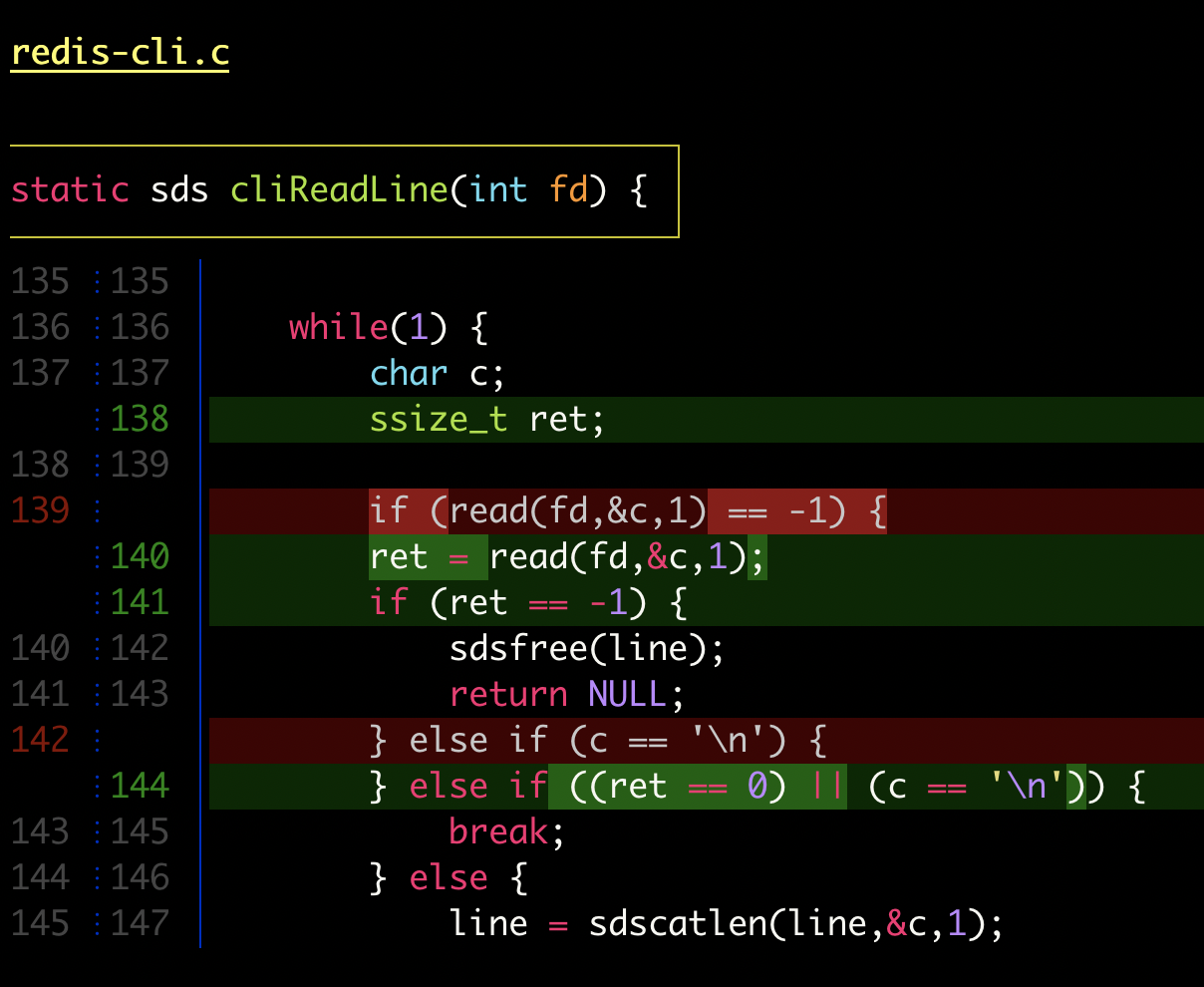
delta with line-numbers activated
|
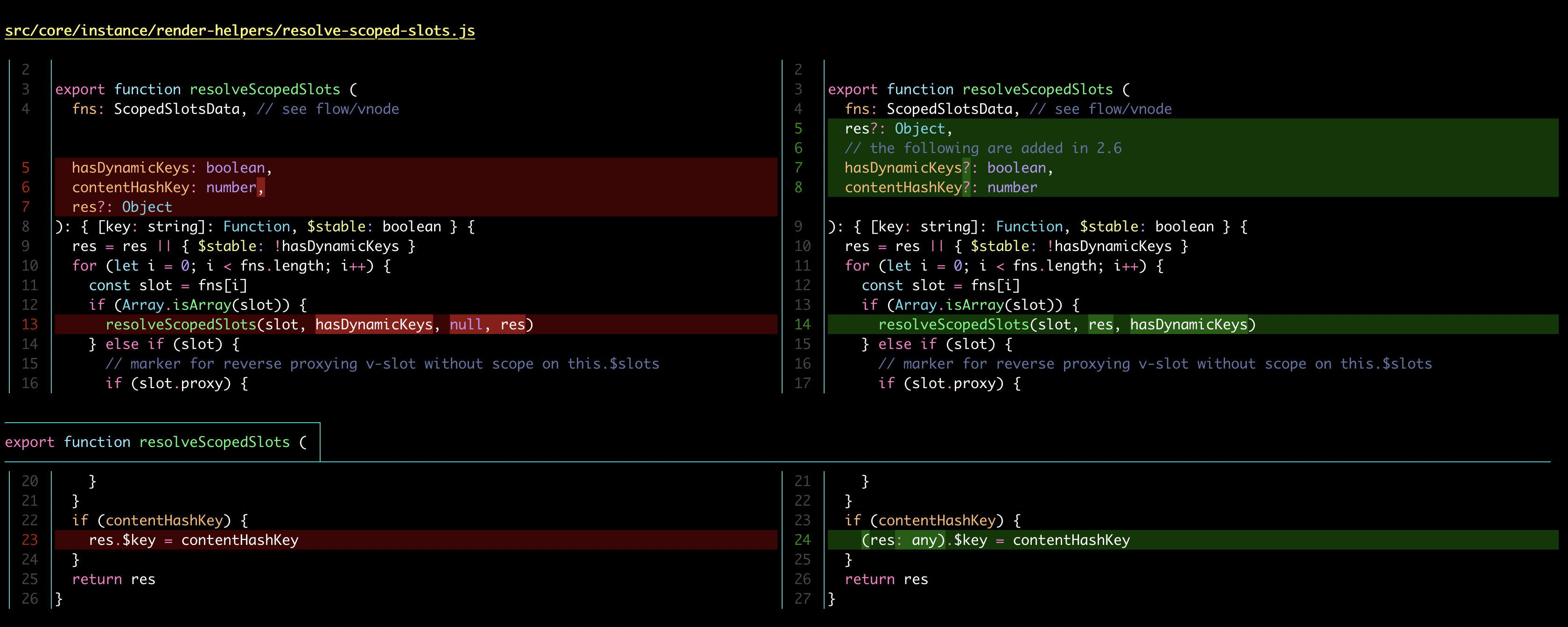
delta with side-by-side and line-numbers activated
|
Here's what git show can look like with git configured to use delta:

|

|
| "Dracula" theme | "GitHub" theme |
All the syntax-highlighting color themes that are available with bat are available with delta:

|
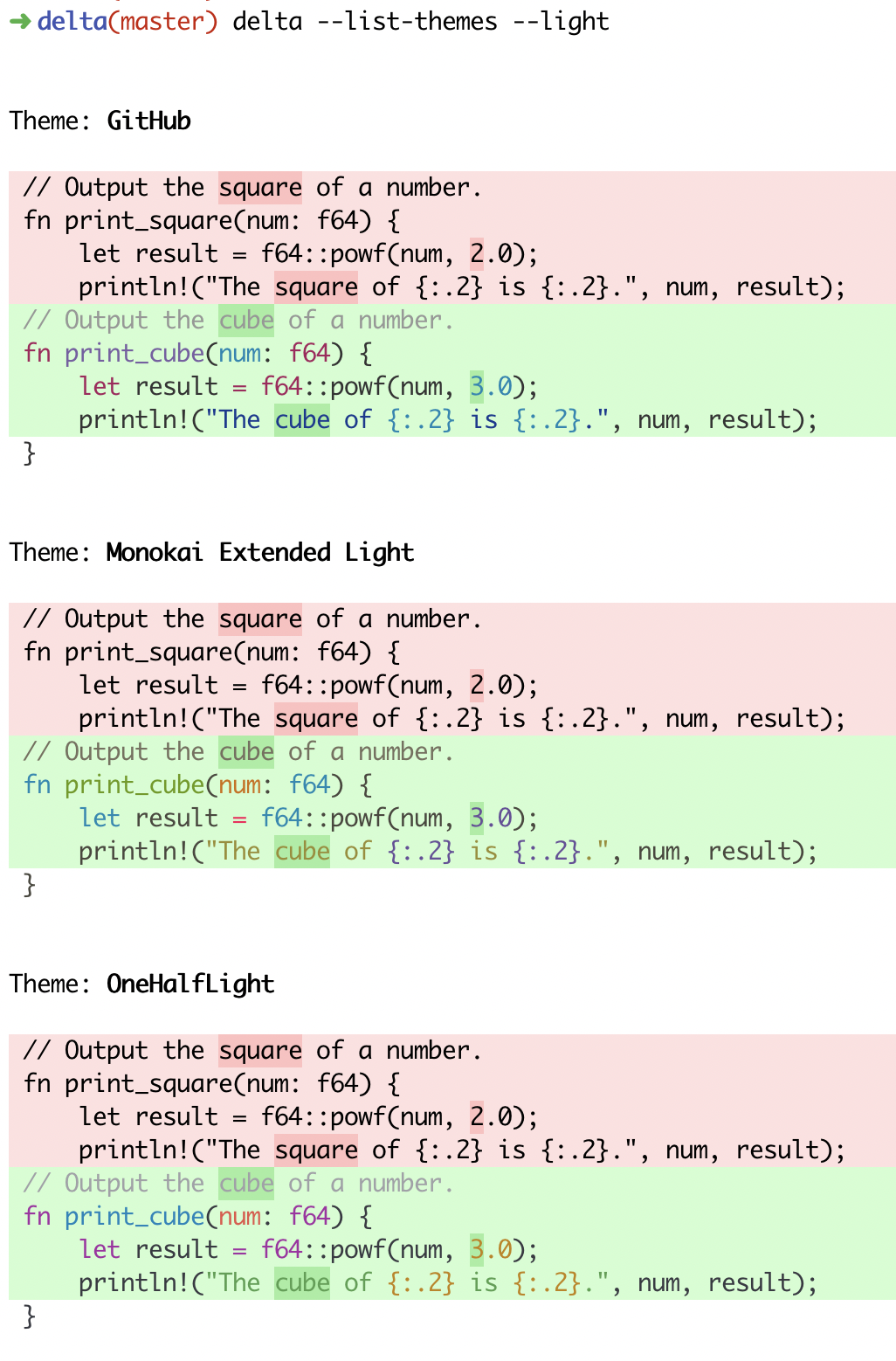
|
delta --show-syntax-themes --dark
|
delta --show-syntax-themes --light
|
n and N keybindings to move between files in large diffs, and between diffs in log -p views (--navigate)git blame display (syntax highlighting; --hyperlinks formats commits as links to GitHub/GitLab/Bitbucket etc)rg, git grep, grep, etc--color-moved feature.-/+ markers are removed by default).diff-highlight and diff-so-fancy emulation modes--hyperlinks).
File paths can also be formatted as hyperlinks for opening in your OS.| | delta | git | [diff-so-fancy] /
[diff-highlight] | github/gitlab |
| ---------------------------------------------- | ----- | --- | ------------------------------------- | ------------- |
| language syntax highlighting | ✅ | ❌ | ❌ | ✅ |
| within-line insertion/deletion detection | ✅ | ❌ | ✅ | ✅ |
| multiple insertion/deletions detected per line | ✅ | ❌ | ❌ | ✅ |
| matching of unequal numbers of changed lines | ✅ | ❌ | ❌ | ❌ |
| independently stylable elements | ✅ | ✅ | ✅ | ❌ |
| line numbering | ✅ | ❌ | ❌ | ✅ |
| side-by-side view | ✅ | ❌ | ❌ | ✅ |
In addition, delta handles traditional unified diff output.
You can download an executable for your system: Linux (glibc) | Linux (musl) | MacOS | Windows | All
Alternatively you can install delta using a package manager: see repology.org/git-delta.
Note that the package is often called git-delta, but the executable installed is called delta. Here is a quick sumary for selected package managers:
| Arch Linux | pacman -S git-delta |
| Cargo | cargo install git-delta |
| Fedora | dnf install git-delta |
| FreeBSD | pkg install git-delta |
| Gentoo | emerge dev-util/git-delta |
| Homebrew | brew install git-delta |
| MacPorts | port install git-delta |
| Nix | nix-env -iA nixpkgs.delta
|
| openSUSE Tumbleweed | zypper install git-delta
|
| Void Linux | xbps-install -S delta
|
| Windows (Chocolatey) | choco install delta |
| Windows (Scoop) | scoop install delta |
| Debian / Ubuntu |
dpkg -i file.deb
.deb files are on the releases page. IMPORTANT: If you are using Ubuntu <= 19.10 or are mixing apt sources, read #504, be extremely cautious, and try the versions linked against musl. |
Users of older MacOS versions (e.g. 10.11 El Capitan) should install using Homebrew, Cargo, or MacPorts: the binaries on the release page will not work.
Behind the scenes, delta uses less for paging.
It's important to have a reasonably recent version of less installed.
On MacOS, install less from Homebrew. For Windows, see Using Delta on Windows.
The most convenient way to configure delta is with a [delta] section in ~/.gitconfig. Here's an example:
```gitconfig [core] pager = delta
[interactive] diffFilter = delta --color-only --features=interactive
[delta] features = decorations
[delta "interactive"] keep-plus-minus-markers = false
[delta "decorations"] commit-decoration-style = blue ol commit-style = raw file-style = omit hunk-header-decoration-style = blue box hunk-header-file-style = red hunk-header-line-number-style = "#067a00" hunk-header-style = file line-number syntax ```
Use delta --help to see all the available options.
Note that delta style argument values in ~/.gitconfig should be in double quotes, like --minus-style="syntax #340001". For theme names and other values, do not use quotes as they will be passed on to delta, like theme = Monokai Extended.
All git commands that display diff output should now display syntax-highlighted output. For example:
git diffgit showgit log -pgit stash show -pgit reflog -pgit add -pTo change your delta options in a one-off git command, use git -c. For example
git -c delta.line-numbers=false show
Delta can also be used as a shorthand for diffing two files: the following two commands do the same thing:
``` delta a.txt b.txt
git diff a.txt b.txt ```
Delta also handles unified diff format, e.g. diff -u a.txt b.txt | delta.
For Mercurial, you can add delta, with its command line options, to the [pager] section of .hgrc.
If you configure delta in gitconfig as above, then git will automatically send its output to delta.
Delta in turn passes its own output on to a "real" pager.
Note that git will only send its output to delta if git believes that its output is going to a terminal (a "tty") for a human to read.
In other words, if you do something like git diff | grep ... then you don't have to worry about delta changing the output from git, because delta will never be invoked at all.
If you need to force delta to be invoked when git itself would not invoke it, then you can always pipe to delta explicitly.
For example, git diff | delta | something-that-expects-delta-output-with-colors (in this example, git's output is being sent to a pipe, so git itself will not invoke delta).
In general however, delta's output is intended for humans, not machines.
The pager that delta uses is determined by consulting the following environment variables (in this order):
DELTA_PAGERPAGERIf neither is set, delta's fallback is less -R.
The behavior of delta's default pager, less, can be controlled using the LESS environment variable.
It may contain any of the less command line options and/or interactive less-commands (prefixed by a leading + sign; these are executed every time right after less is launched).
For full documentation of less configuration options, please see the less(1) manual.
In addition to DELTA_PAGER, and PAGER, delta currently also consults $BAT_PAGER (with priority between the two).
However, this is deprecated: please use DELTA_PAGER instead.
No other bat environment variables are used by delta.
All options that have a name like --*-style work in the same way. It is very similar to how
colors/styles are specified in a gitconfig file:
https://git-scm.com/docs/git-config#Documentation/git-config.txt-color
Here's an example:
gitconfig
[delta]
minus-style = red bold ul "#ffeeee"
That means: For removed lines, set the foreground (text) color to 'red', make it bold and underlined, and set the background color to #ffeeee.
For full details, see the STYLES section in delta --help.
gitconfig
[delta]
line-numbers = true
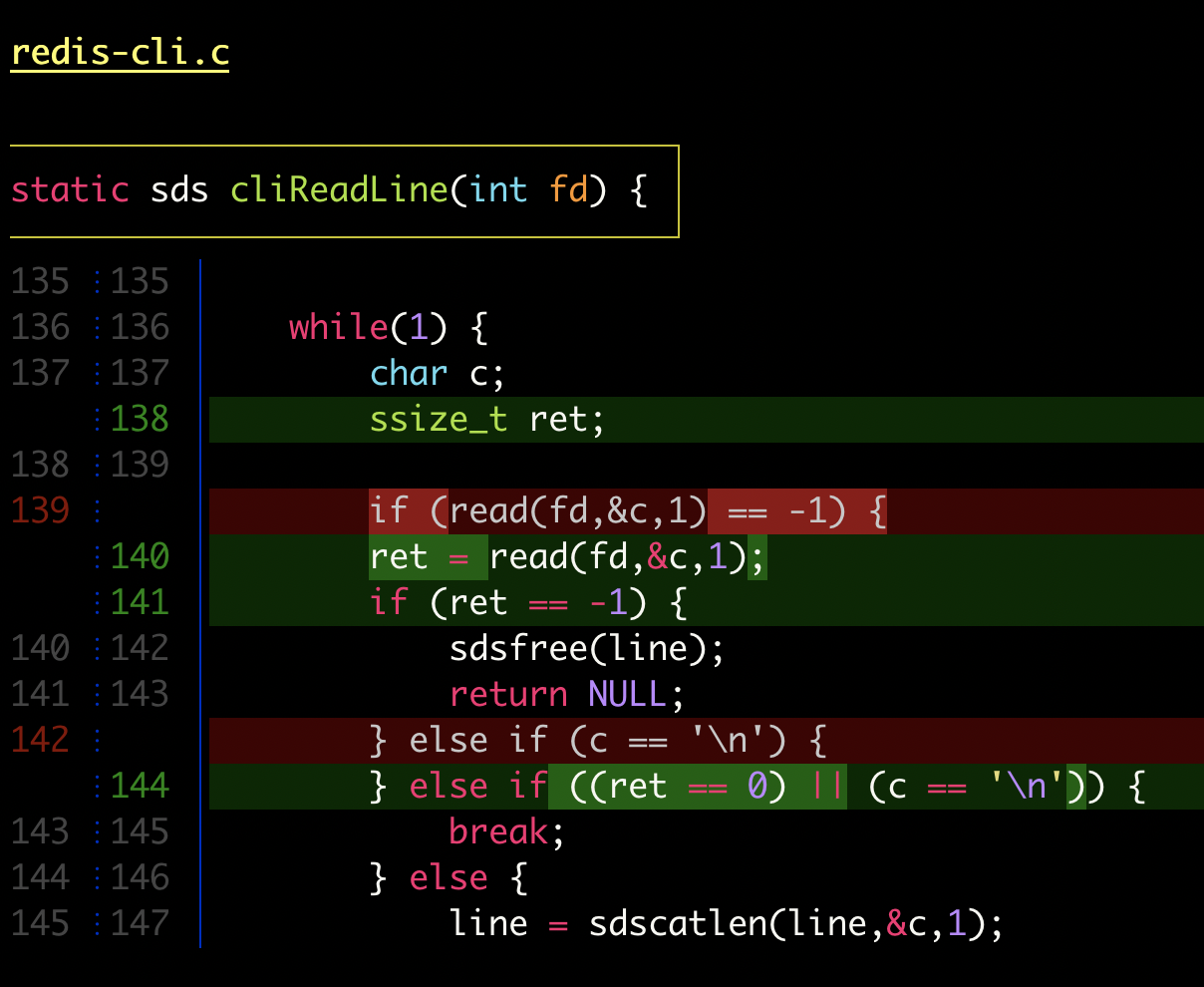 |
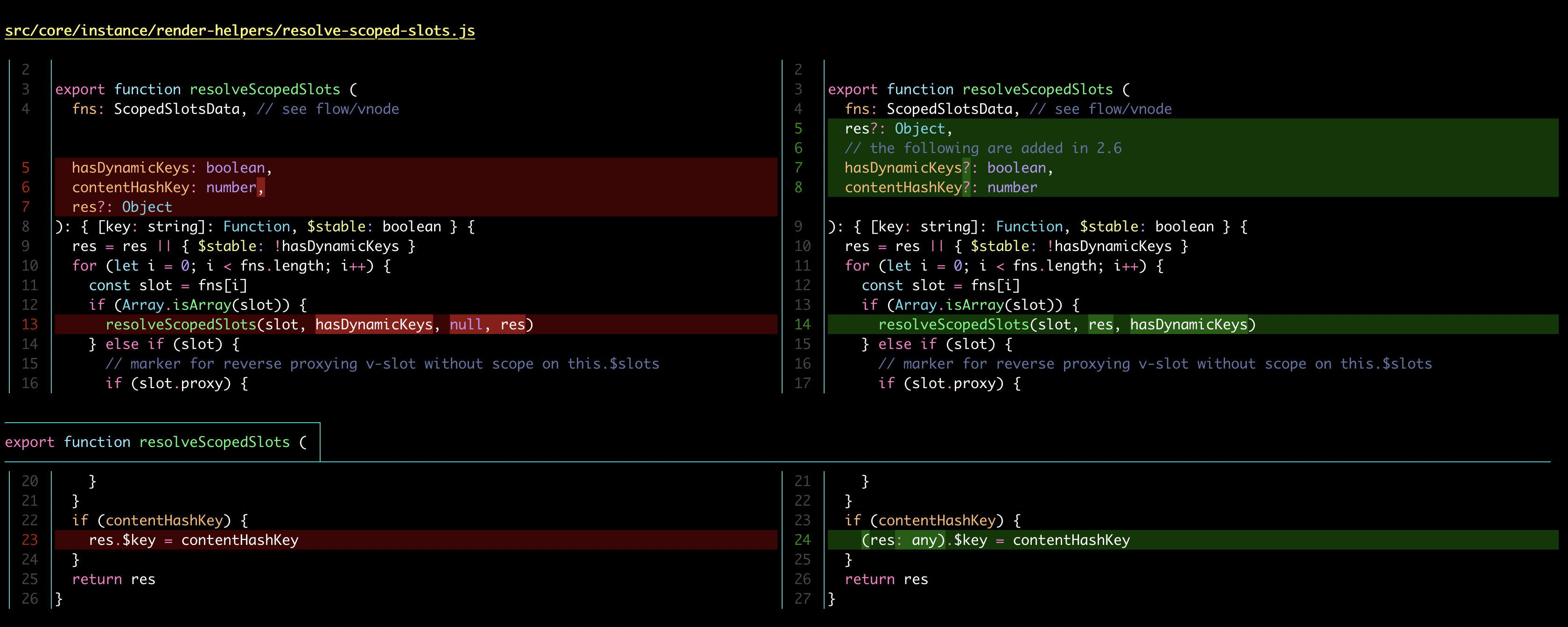 |
 |
 |
 |
 |
 |
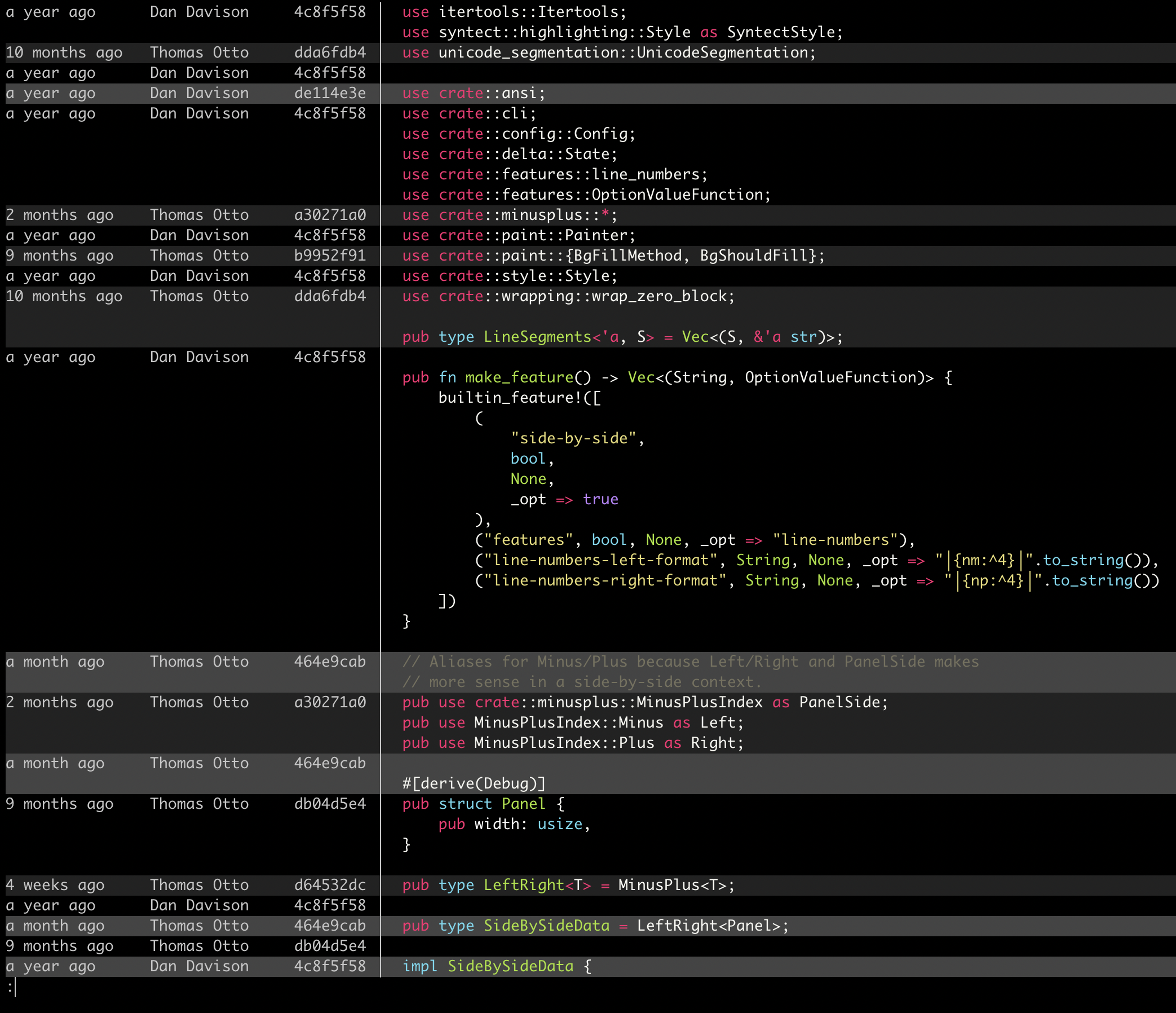 |
 |
| delta vs. git |

|
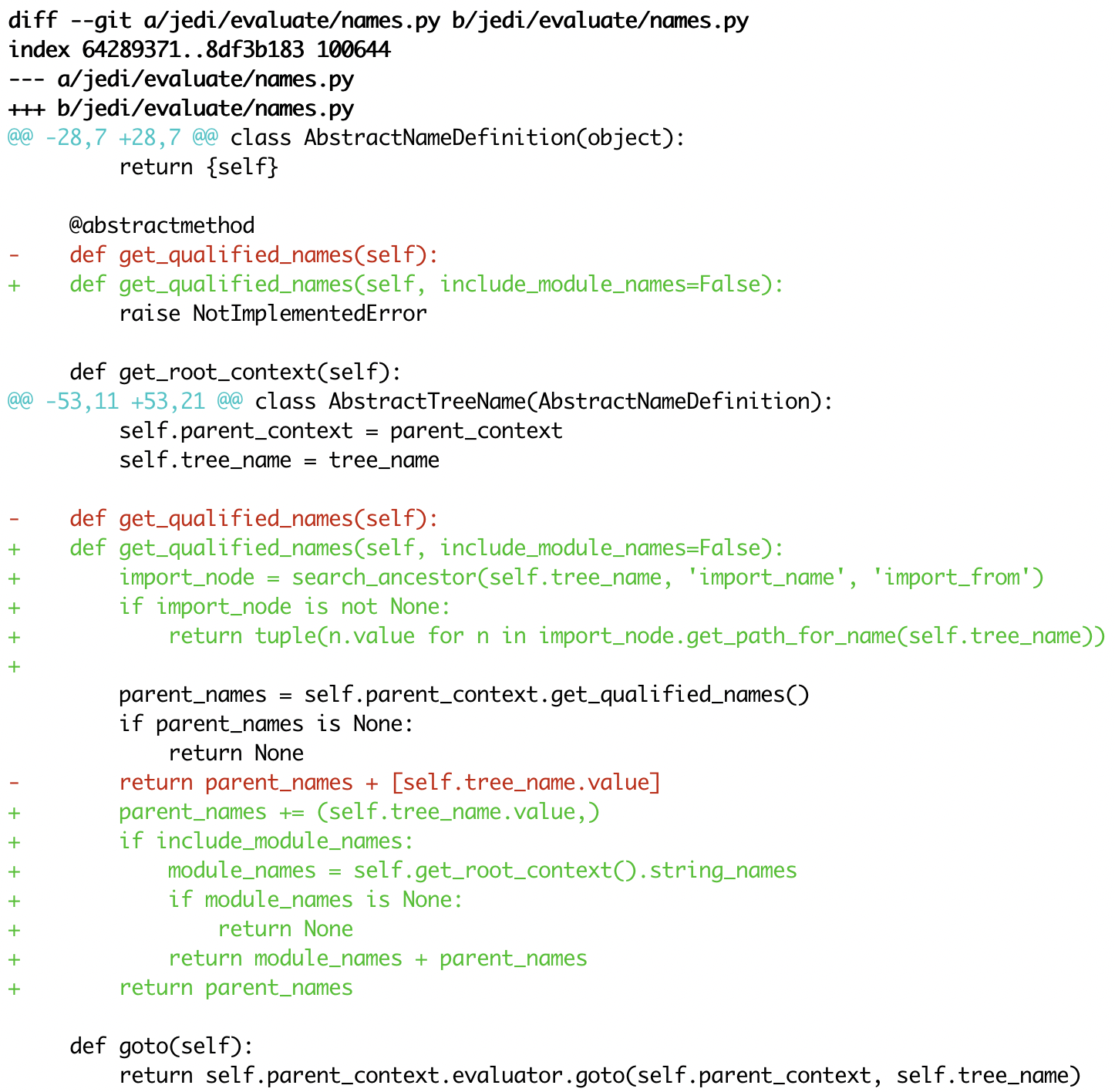
|
|
delta vs. diff-so-fancy / diff-highlight |

|

|
| delta vs. github |

|

|
You'll need to install the rust tools. Then:
ShellSession
$ cargo build --release
and use the executable found at ./target/release/delta.
``` delta 0.10.3 A viewer for git and diff output
USAGE: delta [FLAGS] [OPTIONS] [ARGS]
FLAGS:
--light Use default colors appropriate for a light terminal background. For more control,
see the style options and --syntax-theme
--dark Use default colors appropriate for a dark terminal background. For more control,
see the style options and --syntax-theme
-n, --line-numbers Display line numbers next to the diff. See LINE NUMBERS section
-s, --side-by-side Display a side-by-side diff view instead of the traditional view
--diff-highlight Emulate diff-highlight (https://github.com/git/git/tree/master/contrib/diff-highlight)
--diff-so-fancy Emulate diff-so-fancy (https://github.com/so-fancy/diff-so-fancy)
--navigate Activate diff navigation: use n to jump forwards and N to jump backwards. To change
the file labels used see --file-modified-label, --file-removed-label, --file-added-
label, --file-renamed-label
--relative-paths Output all file paths relative to the current directory so that they resolve
correctly when clicked on or used in shell commands
--hyperlinks Render commit hashes, file names, and line numbers as hyperlinks, according to the
hyperlink spec for terminal emulators:
https://gist.github.com/egmontkob/eb114294efbcd5adb1944c9f3cb5feda. By default,
file names and line numbers link to the local file using a file URL, whereas commit
hashes link to the commit in GitHub, if the remote repository is hosted by GitHub.
See --hyperlinks-file-link-format for full control over the file URLs emitted.
Hyperlinks are supported by several common terminal emulators. To make them work,
you must use less version >= 581 with the -R flag (or use -r with older less
versions, but this will break e.g. --navigate). If you use tmux, then you will also
need a patched fork of tmux (see https://github.com/dandavison/tmux)
--keep-plus-minus-markers Prefix added/removed lines with a +/- character, exactly as git does. By default,
delta does not emit any prefix, so code can be copied directly from delta's output
--show-config Display the active values for all Delta options. Style options are displayed with
foreground and background colors. This can be used to experiment with colors by
combining this option with other options such as --minus-style, --zero-style,
--plus-style, --light, --dark, etc
--list-languages List supported languages and associated file extensions
--list-syntax-themes List available syntax-highlighting color themes
--show-syntax-themes Show all available syntax-highlighting themes, each with an example of highlighted
diff output. If diff output is supplied on standard input then this will be used
for the demo. For example: git show | delta --show-syntax-themes
--show-themes Show available delta themes, each with an example of highlighted diff output. A
delta theme is a delta named feature (see --features) that sets either light or
dark. See https://github.com/dandavison/delta#custom-color-themes. If diff output
is supplied on standard input then this will be used for the demo. For example:
git show | delta --show-themes. By default shows dark or light themes only,
according to whether delta is in dark or light mode (as set by the user or inferred
from BAT_THEME). To control the themes shown, use --dark or --light, or both, on
the command line together with this option
--show-colors Show available named colors. In addition to named colors, arbitrary colors can be
specified using RGB hex codes. See COLORS section
--parse-ansi Parse ANSI color escape sequences in input and display them as git style strings.
Example usage: git show --color=always | delta --parse-ansi This can be used to
help identify input style strings to use with map-styles
--no-gitconfig Do not take any settings from git config. See GIT CONFIG section
--raw Do not alter the input in any way. This is mainly intended for testing delta
--color-only Do not alter the input structurally in any way, but color and highlight hunk lines
according to your delta configuration. This is mainly intended for other tools that
use delta
--highlight-removed Deprecated: use --minus-style='syntax'
-h, --help Prints help information
-V, --version Prints version information
OPTIONS:
--features
--file-style <file-style>
Style (foreground, background, attributes) for the file section. See STYLES section. The style 'omit' can be
used to remove the file section from the output [default: blue]
--file-decoration-style <file-decoration-style>
Style (foreground, background, attributes) for the file decoration. See STYLES section. The style string
should contain one of the special attributes 'box', 'ul' (underline), 'ol' (overline), or the combination
'ul ol' [default: blue ul]
--hyperlinks-commit-link-format <hyperlinks-commit-link-format>
Format string for commit hyperlinks (requires --hyperlinks). The placeholder "{commit}" will be replaced by
the commit hash. For example: --hyperlinks-commit-link-format='https://mygitrepo/{commit}/'
--hyperlinks-file-link-format <hyperlinks-file-link-format>
Format string for file hyperlinks (requires --hyperlinks). The placeholders "{path}" and "{line}" will be
replaced by the absolute file path and the line number, respectively. The default value of this option
creates hyperlinks using standard file URLs; your operating system should open these in the application
registered for that file type. However, these do not make use of the line number. In order for the link to
open the file at the correct line number, you could use a custom URL format such as "file-
line://{path}:{line}" and register an application to handle the custom "file-line" URL scheme by
opening the file in your editor/IDE at the indicated line number. See https://github.com/dandavison/open-in-
editor for an example [default: file://{path}]
--hunk-header-style <hunk-header-style>
Style (foreground, background, attributes) for the hunk-header. See STYLES section. Special attributes
'file' and 'line-number' can be used to include the file path, and number of first hunk line, in the hunk
header. The style 'omit' can be used to remove the hunk header section from the output [default: line-
number syntax]
--hunk-header-file-style <hunk-header-file-style>
Style (foreground, background, attributes) for the file path part of the hunk-header. See STYLES section.
The file path will only be displayed if hunk-header-style contains the 'file' special attribute [default:
blue]
--hunk-header-line-number-style <hunk-header-line-number-style>
Style (foreground, background, attributes) for the line number part of the hunk-header. See STYLES section.
The line number will only be displayed if hunk-header-style contains the 'line-number' special attribute
[default: blue]
--hunk-header-decoration-style <hunk-header-decoration-style>
Style (foreground, background, attributes) for the hunk-header decoration. See STYLES section. The style
string should contain one of the special attributes 'box', 'ul' (underline), 'ol' (overline), or the
combination 'ul ol' [default: blue box]
--map-styles <map-styles>
A string specifying a mapping styles encountered in raw input to desired output styles. An example is --map-
styles='bold purple => red "#eeeeee", bold cyan => syntax "#eeeeee"'
--blame-format <blame-format>
Format string for git blame commit metadata. Available placeholders are "{timestamp}", "{author}", and
"{commit}" [default: {timestamp:<15} {author:<15.14} {commit:<8} │ ]
--blame-palette <blame-palette>
Background colors used for git blame lines (space-separated string). Lines added by the same commit are
painted with the same color; colors are recycled as needed
--blame-timestamp-format <blame-timestamp-format>
Format of `git blame` timestamp in raw git output received by delta [default: %Y-%m-%d %H:%M:%S %z]
--grep-match-line-style <grep-match-line-style>
Style (foreground, background, attributes) for matching lines of code in grep output. See STYLES section.
Defaults to plus-style
--grep-match-word-style <grep-match-word-style>
Style (foreground, background, attributes) for the specific matching substrings within a matching line of
code in grep output. See STYLES section. Defaults to plus-style
--grep-context-line-style <grep-context-line-style>
Style (foreground, background, attributes) for non-matching lines of code in grep output. See STYLES
section. Defaults to zero-style
--grep-file-style <grep-file-style>
Style (foreground, background, attributes) for file paths in grep output. See STYLES section. Defaults to
hunk-header-file-path-style
--grep-line-number-style <grep-line-number-style>
Style (foreground, background, attributes) for line numbers in grep output. See STYLES section. Defaults to
hunk-header-line-number-style
--grep-separator-symbol <grep-separator-symbol>
Symbol used in grep output to separate file path (and line number) from the line of file contents. Defaults
to ":" for both match and context lines, since many terminal emulators recognize constructs like
"/path/to/file:7:". However, standard grep output uses "-" for context lines: set this option to "keep" to
keep the original separator symbols [default: :]
--default-language <default-language>
Default language used for syntax highlighting when this cannot be inferred from a filename. It will
typically make sense to set this in per-repository git config (.git/config)
--inline-hint-style <inline-hint-style>
Style (foreground, background, attributes) for content added by delta to the original diff such as special
characters to highlight tabs, and the symbols used to indicate wrapped lines. See STYLES section [default:
blue]
--word-diff-regex <tokenization-regex>
The regular expression used to decide what a word is for the within-line highlight algorithm. For less fine-
grained matching than the default try --word-diff-regex="\S+" --max-line-distance=1.0 (this is more
similar to `git --word-diff`) [default: \w+]
--max-line-distance <max-line-distance>
The maximum distance between two lines for them to be inferred to be homologous. Homologous line pairs are
highlighted according to the deletion and insertion operations transforming one into the other [default: 0.6]
--line-numbers-minus-style <line-numbers-minus-style>
Style (foreground, background, attributes) for line numbers in the old (minus) version of the file. See
STYLES and LINE NUMBERS sections [default: auto]
--line-numbers-zero-style <line-numbers-zero-style>
Style (foreground, background, attributes) for line numbers in unchanged (zero) lines. See STYLES and LINE
NUMBERS sections [default: auto]
--line-numbers-plus-style <line-numbers-plus-style>
Style (foreground, background, attributes) for line numbers in the new (plus) version of the file. See
STYLES and LINE NUMBERS sections [default: auto]
--line-numbers-left-format <line-numbers-left-format>
Format string for the left column of line numbers. A typical value would be "{nm:^4}⋮" which means to
display the line numbers of the minus file (old version), center-aligned, padded to a width of 4 characters,
followed by a dividing character. See the LINE NUMBERS section [default: {nm:^4}⋮]
--line-numbers-right-format <line-numbers-right-format>
Format string for the right column of line numbers. A typical value would be "{np:^4}│ " which means to
display the line numbers of the plus file (new version), center-aligned, padded to a width of 4 characters,
followed by a dividing character, and a space. See the LINE NUMBERS section [default: {np:^4}│]
--line-numbers-left-style <line-numbers-left-style>
Style (foreground, background, attributes) for the left column of line numbers. See STYLES and LINE NUMBERS
sections [default: auto]
--line-numbers-right-style <line-numbers-right-style>
Style (foreground, background, attributes) for the right column of line numbers. See STYLES and LINE NUMBERS
sections [default: auto]
--wrap-max-lines <wrap-max-lines>
How often a line should be wrapped if it does not fit. Zero means to never wrap. Any content which does not
fit will be truncated. A value of "unlimited" means a line will be wrapped as many times as required
[default: 2]
--wrap-left-symbol <wrap-left-symbol>
Symbol added to the end of a line indicating that the content has been wrapped onto the next line and
continues left-aligned [default: ↵]
--wrap-right-symbol <wrap-right-symbol>
Symbol added to the end of a line indicating that the content has been wrapped onto the next line and
continues right-aligned [default: ↴]
--wrap-right-percent <wrap-right-percent>
Threshold for right-aligning wrapped content. If the length of the remaining wrapped content, as a
percentage of width, is less than this quantity it will be right-aligned. Otherwise it will be left-aligned
[default: 37.0]
--wrap-right-prefix-symbol <wrap-right-prefix-symbol>
Symbol displayed in front of right-aligned wrapped content [default: …]
--navigate-regex <navigate-regex>
A regexp to use in the less pager when navigating (auto-generated when unspecified)
--file-modified-label <file-modified-label>
Text to display in front of a modified file path [default: ]
--file-removed-label <file-removed-label>
Text to display in front of a removed file path [default: removed:]
--file-added-label <file-added-label>
Text to display in front of a added file path [default: added:]
--file-copied-label <file-copied-label>
Text to display in front of a copied file path [default: copied:]
--file-renamed-label <file-renamed-label>
Text to display in front of a renamed file path [default: renamed:]
--right-arrow <right-arrow>
Text to display with a changed value such as a diff heading, a rename, or a chmod [default: ⟶ ]
--hunk-label <hunk-label>
Text to display in front of a hunk header [default: ]
--max-line-length <max-line-length>
Truncate lines longer than this. To prevent any truncation, set to zero. Note that delta will be slow on
very long lines (e.g. minified .js) if truncation is disabled. When wrapping lines it is automatically set
to fit at least all visible characters [default: 512]
--line-fill-method <line-fill-method>
How to extend the background color to the end of the line in side-by-side mode. Can be ansi (default) or
spaces (default if output is not to a terminal). Has no effect if --width=variable is given
-w, --width <width>
The width of underline/overline decorations. Examples: "72" (exactly 72 characters), Use --width=variable to
extend decorations and background colors to the end of the text only. Otherwise background colors extend to
the full terminal width
--diff-stat-align-width <diff-stat-align-width>
Width allocated for file paths in a diff stat section. If a relativized file path exceeds this width then
the diff stat will be misaligned [default: 48]
--tabs <tab-width>
The number of spaces to replace tab characters with. Use --tabs=0 to pass tab characters through directly,
but note that in that case delta will calculate line widths assuming tabs occupy one character's width on
the screen: if your terminal renders tabs as more than than one character wide then delta's output will look
incorrect [default: 4]
--true-color <true-color>
Whether to emit 24-bit ("true color") RGB color codes. Options are auto, always, and never. "auto" means
that delta will emit 24-bit color codes if the environment variable COLORTERM has the value "truecolor" or
"24bit". If your terminal application (the application you use to enter commands at a shell prompt) supports
24 bit colors, then it probably already sets this environment variable, in which case you don't need to do
anything [default: auto]
--24-bit-color <24-bit-color> Deprecated: use --true-color
--inspect-raw-lines <inspect-raw-lines>
Whether to examine ANSI color escape sequences in raw lines received from Git and handle lines colored in
certain ways specially. This is on by default: it is how Delta supports Git's --color-moved feature. Set
this to "false" to disable this behavior [default: true]
--pager <pager>
Which pager to use. The default pager is `less`. You can also change pager by setting the environment
variables DELTA_PAGER, BAT_PAGER, or PAGER (and that is their order of priority). This option overrides all
environment variables above
--paging <paging-mode>
Whether to use a pager when displaying output. Options are: auto, always, and never [default: auto]
--minus-empty-line-marker-style <minus-empty-line-marker-style>
Style for removed empty line marker (used only if --minus-style has no background color) [default: normal auto]
--plus-empty-line-marker-style <plus-empty-line-marker-style>
Style for added empty line marker (used only if --plus-style has no background color) [default: normal auto]
--whitespace-error-style <whitespace-error-style>
Style for whitespace errors. Defaults to color.diff.whitespace if that is set in git config, or else
'magenta reverse' [default: auto auto]
--line-buffer-size <line-buffer-size>
Size of internal line buffer. Delta compares the added and removed versions of nearby lines in order to
detect and highlight changes at the level of individual words/tokens. Therefore, nearby lines must be
buffered internally before they are painted and emitted. Increasing this value might improve highlighting of
some large diff hunks. However, setting this to a high value will adversely affect delta's performance when
entire files are added/removed [default: 32]
--minus-color <deprecated-minus-background-color>
Deprecated: use --minus-style='normal my_background_color'
--minus-emph-color <deprecated-minus-emph-background-color>
Deprecated: use --minus-emph-style='normal my_background_color'
--plus-color <deprecated-plus-background-color>
Deprecated: Use --plus-style='syntax my_background_color' to change the background color while retaining
syntax-highlighting
--plus-emph-color <deprecated-plus-emph-background-color>
Deprecated: Use --plus-emph-style='syntax my_background_color' to change the background color while
retaining syntax-highlighting
--commit-color <deprecated-commit-color>
Deprecated: use --commit-style='my_foreground_color' --commit-decoration-style='my_foreground_color'
--file-color <deprecated-file-color>
Deprecated: use --file-style='my_foreground_color' --file-decoration-style='my_foreground_color'
--hunk-style <deprecated-hunk-style>
Deprecated: synonym of --hunk-header-decoration-style
--hunk-color <deprecated-hunk-color>
Deprecated: use --hunk-header-style='my_foreground_color' --hunk-header-decoration-
style='my_foreground_color'
--theme <deprecated-theme> Deprecated: use --syntax-theme
ARGS:
delta file_1 file_2 is
equivalent to diff -u file_1 file_2 | delta
By default, delta takes settings from a section named "delta" in git config files, if one is present. The git config file to use for delta options will usually be ~/.gitconfig, but delta follows the rules given in https://git-scm.com/docs/git-config#FILES. Most delta options can be given in a git config file, using the usual option names but without the initial '--'. An example is
[delta] line-numbers = true zero-style = dim syntax
A feature is a named collection of delta options in git config. An example is:
[delta "my-delta-feature"] syntax-theme = Dracula plus-style = bold syntax "#002800"
To activate those options, you would use:
delta --features my-delta-feature
A feature name may not contain whitespace. You can activate multiple features:
[delta] features = my-highlight-styles-colors-feature my-line-number-styles-feature
If more than one feature sets the same option, the last one wins.
All options that have a name like --*-style work the same way. It is very similar to how colors/styles are specified in a gitconfig file: https://git-scm.com/docs/git-config#Documentation/git-config.txt-color
Here is an example:
--minus-style 'red bold ul "#ffeeee"'
That means: For removed lines, set the foreground (text) color to 'red', make it bold and underlined, and set the background color to '#ffeeee'.
See the COLORS section below for how to specify a color. In addition to real colors, there are 4 special color names: 'auto', 'normal', 'raw', and 'syntax'.
Here is an example of using special color names together with a single attribute:
--minus-style 'syntax bold auto'
That means: For removed lines, syntax-highlight the text, and make it bold, and do whatever delta normally does for the background.
The available attributes are: 'blink', 'bold', 'dim', 'hidden', 'italic', 'reverse', 'strike', and 'ul' (or 'underline').
The attribute 'omit' is supported by commit-style, file-style, and hunk-header-style, meaning to remove the element entirely from the output.
A complete description of the style string syntax follows:
If the input that delta is receiving already has colors, and you want delta to output those colors unchanged, then use the special style string 'raw'. Otherwise, delta will strip any colors from its input.
A style string consists of 0, 1, or 2 colors, together with an arbitrary number of style attributes, all separated by spaces.
The first color is the foreground (text) color. The second color is the background color. Attributes can go in any position.
This means that in order to specify a background color you must also specify a foreground (text) color.
If you want delta to choose one of the colors automatically, then use the special color 'auto'. This can be used for both foreground and background.
If you want the foreground/background color to be your terminal's foreground/background color, then use the special color 'normal'.
If you want the foreground text to be syntax-highlighted according to its language, then use the special foreground color 'syntax'. This can only be used for the foreground (text).
The minimal style specification is the empty string ''. This means: do not apply any colors or styling to the element in question.
There are four ways to specify a color (this section applies to foreground and background colors within a style string):
CSS color name
Any of the 140 color names used in CSS: https://www.w3schools.com/colors/colors_groups.asp
RGB hex code
An example of using an RGB hex code is: --file-style="#0e7c0e"
ANSI color name
There are 8 ANSI color names: black, red, green, yellow, blue, magenta, cyan, white.
In addition, all of them have a bright form: brightblack, brightred, brightgreen, brightyellow, brightblue, brightmagenta, brightcyan, brightwhite.
An example of using an ANSI color name is: --file-style="green"
Unlike RGB hex codes, ANSI color names are just names: you can choose the exact color that each name corresponds to in the settings of your terminal application (the application you use to enter commands at a shell prompt). This means that if you use ANSI color names, and you change the color theme used by your terminal, then delta's colors will respond automatically, without needing to change the delta command line.
"purple" is accepted as a synonym for "magenta". Color names and codes are case-insensitive.
ANSI color number
An example of using an ANSI color number is: --file-style=28
There are 256 ANSI color numbers: 0-255. The first 16 are the same as the colors described in the "ANSI color name" section above. See https://en.wikipedia.org/wiki/ANSIescapecode#8-bit. Specifying colors like this is useful if your terminal only supports 256 colors (i.e. doesn't support 24-bit color).
To display line numbers, use --line-numbers.
Line numbers are displayed in two columns. Here's what it looks like by default:
1 ⋮ 1 │ unchanged line 2 ⋮ │ removed line ⋮ 2 │ added line
In that output, the line numbers for the old (minus) version of the file appear in the left column, and the line numbers for the new (plus) version of the file appear in the right column. In an unchanged (zero) line, both columns contain a line number.
The following options allow the line number display to be customized:
--line-numbers-left-format: Change the contents of the left column --line-numbers-right-format: Change the contents of the right column --line-numbers-left-style: Change the style applied to the left column --line-numbers-right-style: Change the style applied to the right column --line-numbers-minus-style: Change the style applied to line numbers in minus lines --line-numbers-zero-style: Change the style applied to line numbers in unchanged lines --line-numbers-plus-style: Change the style applied to line numbers in plus lines
Options --line-numbers-left-format and --line-numbers-right-format allow you to change the contents of the line number columns. Their values are arbitrary format strings, which are allowed to contain the placeholders {nm} for the line number associated with the old version of the file and {np} for the line number associated with the new version of the file. The placeholders support a subset of the string formatting syntax documented here: https://doc.rust-lang.org/std/fmt/#formatting-parameters. Specifically, you can use the alignment and width syntax.
For example, the default value of --line-numbers-left-format is '{nm:^4}⋮'. This means that the left column should display the minus line number (nm), center-aligned, padded with spaces to a width of 4 characters, followed by a unicode dividing-line character (⋮).
Similarly, the default value of --line-numbers-right-format is '{np:^4}│'. This means that the right column should display the plus line number (np), center-aligned, padded with spaces to a width of 4 characters, followed by a unicode dividing-line character (│).
Use '<' for left-align, '^' for center-align, and '>' for right-align.
If something isn't working correctly, or you have a feature request, please open an issue at https://github.com/dandavison/delta/issues. ```
https://github.com/vuejs/vue/commit/7ec4627902020cccd7b3f4fbc63e1b0d6b9798cd
```gitconfig [delta] features = side-by-side line-numbers decorations syntax-theme = Dracula plus-style = syntax "#003800" minus-style = syntax "#3f0001"
[delta "decorations"] commit-decoration-style = bold yellow box ul file-style = bold yellow ul file-decoration-style = none hunk-header-decoration-style = cyan box ul
[delta "line-numbers"] line-numbers-left-style = cyan line-numbers-right-style = cyan line-numbers-minus-style = 124 line-numbers-plus-style = 28 ```