



A utility to allow you to set a dynamic wallpaper and more.\ Written in rust.
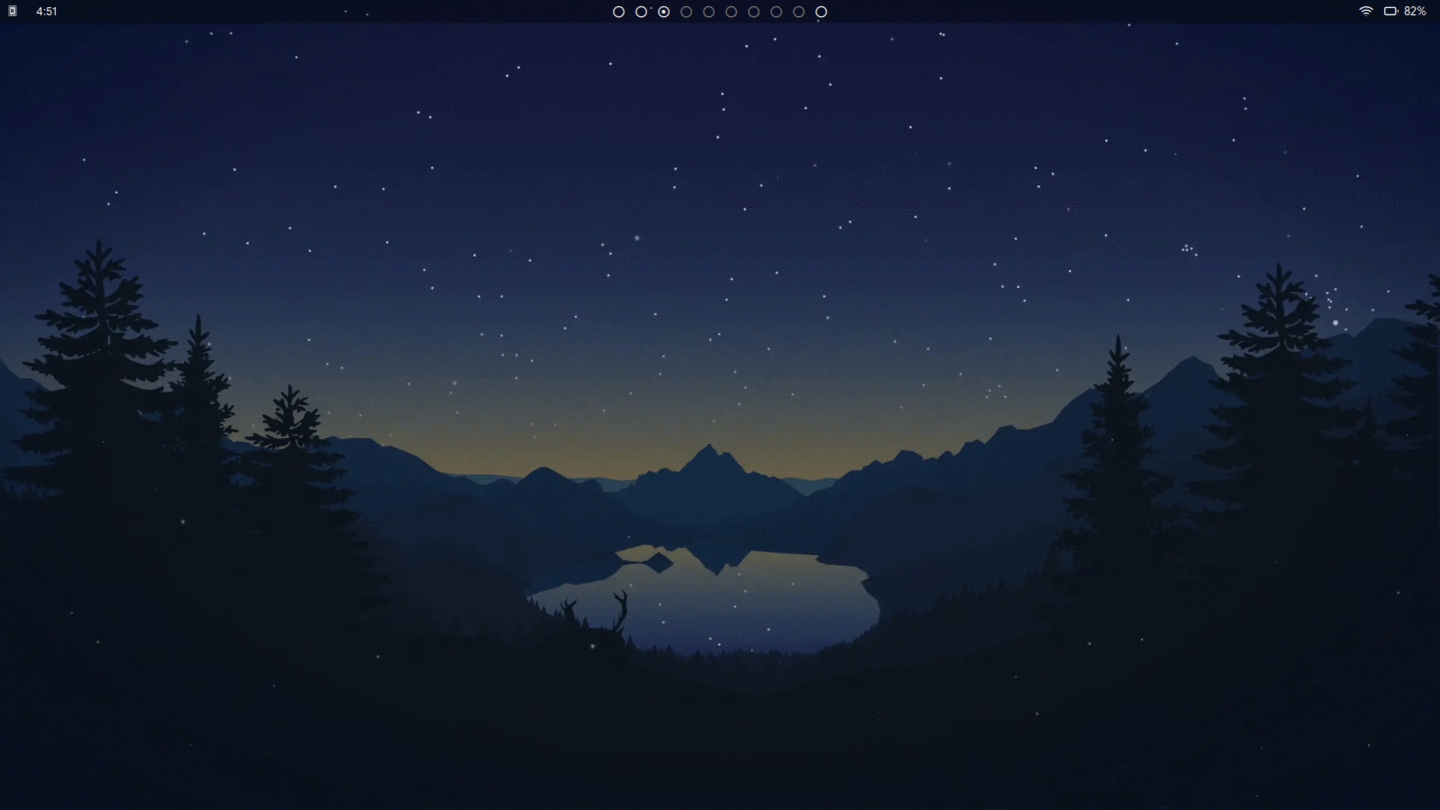
The images used in the gif above are from the collection Lakeside by Louis Coyle.
The aim of dyn-wall-rs is to provide users with a very simple and easy way to implement a dynamic wallpaper, as well as the setup of related things, such as the implementation of a dynamic lockscreen.
You can download the binary from the releases page but if you prefer, you can install through one of the methods listed below.\ NOTE: Feh needs to be installed if you are using a Window Manager
For those using Arch Linux you can find the package on the AUR here. However, if you're using an AUR helper, the package can be installed through that. For example, If using yay, run the following command:
yay -S dyn-wall-rs
First, install rust, and then run the following command:
cargo install dyn-wall-rs
To update after installation, run:
cargo install dyn-wall-rs --force
.sha256 filesha256sum on the .tar.gz file.sha256 file. If they are the same, then your file has not been tampered with.tar.gz file by running\
tar -zxvf dyn-wall-rs.tar.gz./dyn-wall-rs in the directory the binary was unpacked. It is recommended to place the binary in your $PATH (ex. /usr/bin, which is commonly used), so you can use it from anywhere.sha256 fileGet-FileHash dyn-wall-rs-windows.zip -Algorithm SHA256 | Format-List.sha256 file. If they are the same, then your file has not been tampered with.zip file./dyn-wall-rs in the directory the binary was unpacked. It is recommended to place the binary in your $PATH, so you can use it from anywhereFirstly, create a directory and place all the wallpapers you want to cycle through within the directory. Make sure that they are named in numerical order ex. first wallpaper is named 1.png, second wallpaper is named 2.png, etc.
There are a few different ways to use dyn-wall-rs from the command line using the different flags, which are described in detail below
* -d, --directory \
-p, --program \dyn-wall-rs -d /path/to/dir/ -p "betterlockscreen -u"
To be able to send arguments after the wallpaper argument, use !WALL to specify where the wallpaper argument is to be placed, and add the rest of the arguments. !WALL will be explanded to the path of the wallpaper to be set at the current time.\
ex. dyn-wall-rs -d /path/to/dir -p "betterlockscreen -u !WALL -b 1"
You are also able to specifiy multiple programs to be synced with the wallpaper. Simply just insert the program names one after the other ex. `dyn-wall-rs -d /path/to/dir -p "betterlockscreen -u" "echo"
-s, --schedule \
-b, --backend \feh to use feh. Case insensitive.
--lat \long and elevation options as well
--long \lat and elevation options as well
--elevation \lat and long options as well
Once you figure out which options you want to use and test it to make sure its working how you want it to, have the command autostart on boot.
dyn-wall-rs can also be configured through a config file. When you run the program for the first time, a config file will be created at ~/.config/dyn-wall-rs/config.toml for Unix systems, and C:\Users\<USER NAME>\AppData\Roaming\dyn-wall-rs.toml on Windows.
Through this config file, you can use the same configuration options as through the command line, as well as use your own custom timings. If you would like to use custom timings, but configure everything else through the command line, you are able to do so. More details can be found in the automatically created config file.
In order to sync the changing of wallpapers according to the sunset and sunrise timings, create directories within the master directory named "night" and "day". This will cycle through the wallpapers in the "day" directory if the current time is before the sunset time, and will cycle through the wallpapers in the "night" directory. After the directories are created and the wallpapers are placed in them, specify your latitude, longitude, and elevation, and let the program do its work! You can find your coordinates through [this] (https://www.mapcoordinates.net/en) website.