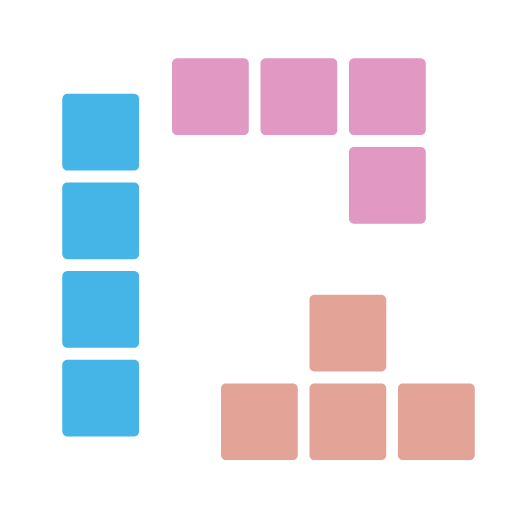
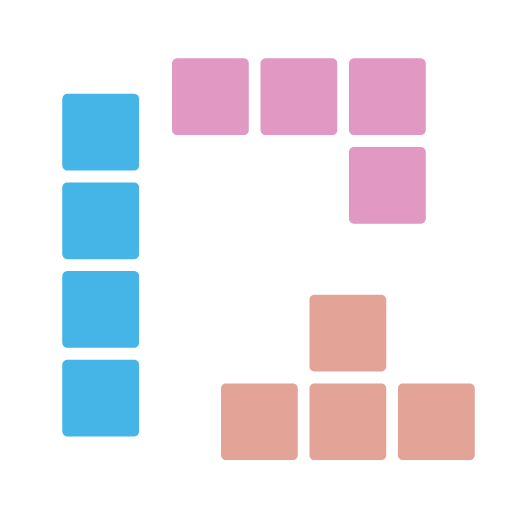
Command line tool built on top of divoom APIs for controlling divoom devices, like pixoo (and from how divoom's api/doc organizes, maybe more in the future).
| Release | Status |
|:---:|-------------------------------------------------------------------------------------------------------------------------------------------------------------------------------------------------------------------------------------------------------------------------------------------------------------------------------------------------------------------------------------------------------------------------------------------------------------------------------------------------------------------------------------------------------------------------------------------------------------------------------------------------------------------------------------------------------------------------------------------------------------------------------------------------------------------------------------------------------------------------------------------------------------------------------------------------------------------------------------------------------------------------------------------------------------------------------------------------------------------------------------------------------------------------------------------------------------------------------------------------------------------------------------------------------------------------------------------------------------------------------------------------------------|
| Crates.io | 

|
| Nuget
packages | 







```rust
divoom-cli 192.168.0.123 channel get clock
divoom-cli 192.168.0.164 channel set-clock 100
clock-id: 100 brightness: 100 ```
bash
cargo install divoom-cli
powershell
winget install DivoomCli
Since we haven't reached the criteria for Scoop Main bucket, we need to use our own bucket at this moment.
```powershell
scoop bucket add r12f https://github.com/r12f/scoop-bucket
scoop install divoom-cli ```
It is straight forward to use the command line tool. Usually, we do it in 2 steps:
```bash
All device APIs are having the same format:
bash
divoom-cli <device-address> <api-category> <api> [parameters]
So we can run the commands like below:
```bash
clock
clock_id: 100 brightness: 67
divoom-cli 192.168.0.164 channel set-clock 100
divoom-cli 192.168.0.123 animation gif play --url https://www.gifandgif.eu/animated_gif/Planets/Animated%20Gif%20Planets%20(16).GIF
divoom-cli 192.168.0.123 animation image render-gif "logo-16-rotate-4-frames.gif" 16 -s 100
divoom-cli 192.168.0.123 animation image render-gif "logo-16-rotate-4-frames.gif" 32 -s 100 -f stretch -o 0.5 -r 30
divoom-cli 192.168.0.123 animation text set 1 "Hello world!" divoom-cli 192.168.0.123 animation text set 2 "The gray fox jumped over the lazy dog" -y 20
divoom-cli 192.168.0.123 animation text set 1 "Hello Divoom!"
#
divoom-cli 192.168.0.164 raw '{\"Command\": \"Device/SetHighLightMode\", \"Mode\": 0}' ```
By default, divoom-cli uses yaml as output format with all field names in kebab-case. And beside yaml, we support json format too.
To specify the output format, we can use -o parameter:
```bash
divoom-cli -o json 192.168.0.164 channel get-clock {"clock-id":100,"brightness":67}
clock-id: 100 brightness: 67 ```
For values, divoom-cli always expect camelCase to be used, both in parameter and output.
```bash
divoom-cli 192.168.0.123 channel set customPage
customPage ```
We can find more info in the command help like below.
```bash
divoom-cli divoom-cli 0.0.1 r12f https://github.com/r12f/divoom
USAGE:
divoom-cli.exe [OPTIONS] [device-address]
FLAGS: -h, --help Prints help information -V, --version Prints version information
OPTIONS: -o, --output
ARGS:
SUBCOMMANDS: animation Animation related APIs batch Batch related APIs channel Channel related APIs discover Discover divoom devices by calling into divoom service API help Prints this message or the help of the given subcommand(s) raw Sending raw request system System/device related APIs tool APIs to launch some tools ```
To debug and see the logs and the raw request that we send, we can use RUST_LOG environment variable to change the logging level to debug to enable the logs:
On Windows with powershell:
powershell
$env:RUST_LOG="debug"; divoom-cli 192.168.0.123 channel get
On Windows with cmd:
cmd
set RUST_LOG=debug && divoom-cli 192.168.0.164 channel get
And on linux:
bash
RUST_LOG=debug divoom-cli 192.168.0.123 channel get
Then we will see the output log like below:
```text [2022-07-10T00:33:50Z DEBUG divoom::clients::common::divoomrestclient] Sending request: Url = "http://192.168.0.123/post", Body = "{"Command":"Channel/GetIndex"}" [2022-07-10T00:33:50Z DEBUG reqwest::connect] starting new connection: http://192.168.0.123/ [2022-07-10T00:33:50Z DEBUG hyper::client::connect::http] connecting to 192.168.0.123:80 [2022-07-10T00:33:50Z DEBUG hyper::client::connect::http] connected to 192.168.0.123:80 [2022-07-10T00:33:50Z DEBUG hyper::proto::h1::io] flushed 107 bytes [2022-07-10T00:33:50Z DEBUG hyper::proto::h1::io] parsed 2 headers [2022-07-10T00:33:50Z DEBUG hyper::proto::h1::conn] incoming body is chunked encoding [2022-07-10T00:33:50Z DEBUG hyper::proto::h1::decode] incoming chunked header: 0x22 (34 bytes) [2022-07-10T00:33:50Z DEBUG reqwest::asyncimpl::client] response '200 OK' for http://192.168.0.123/post [2022-07-10T00:33:50Z DEBUG divoom::clients::common::divoomrest_client] Response header received: StatusCode = 200 [2022-07-10T00:33:50Z DEBUG hyper::proto::h1::conn] incoming body completed [2022-07-10T00:33:50Z DEBUG hyper::client::pool] pooling idle connection for ("http", 192.168.0.123)
customPage ```
To revert it back, we can use the same way to set the RUST_LOG to warn level:
```powershell
customPage ```
If you are interested in the APIs that this tool is calling and the rust SDK that it uses, please check it here: https://github.com/r12f/divoom/blob/main/README.md.
Apache-2.0: https://www.apache.org/licenses/LICENSE-2.0