
https://user-images.githubusercontent.com/326807/201398785-5eaf402e-ee41-46c4-bb7b-5ccc6a9861db.mp4
CodeStage is a static site generator to create javascript playgrounds. I implemented this to generate code samples for my WebGPU tutorial project. CodeStage is inspired by the following sites:
Monaco | WebGPU samples | Bauble | Goplay
All these sites seem to build their own solution. CodeStage, on the other hand, is a free and reusable solution.
To see a demo of a deployed CodeStage site: Demo. Some samples used in this demo come from webglsamples.
cargo install codestage --version 0.1.0-alpha.8
Create a project folder and a project file codestage.toml
```toml
title = "CodeStage example"
repo = "xxx"
prefix = "/codestage"
target = "dist"
url = "https://shi-yan.github.io/codestage/"
meta_image = "meta.png"
description = """ CodeStage is a static site generator to build JS playground demos."""
utilities = [ "utilityfolder1", "utilityfolder2" ]
[[content]] title = "chapter 1" folder = "test_base"
[[content.files]] filename = "index.html" is_readonly = true
[[content.subchapters]] title = "chapter 1.1" folder = "testbase"
[[content.sub_chapters.files]] filename = "index.html"
[[content.subchapters.subchapters]] title = "chapter 1.1.1" folder = "test_base"
[[content.subchapters.subchapters.files]] filename = "index.html"
[[content]] title = "chapter 2" folder = "test_base"
[[content.files]] filename = "index.html" is_readonly = true
```
Each indivisual sample should be in a separate folder. Under each folder, there must be an index.html file. This will be the entrypoint for this sample when a user click the run button.
There can be a utility folder housing the common files that is shared by all samples.
A typical project's folder structure should look like this:
bash
my-codestage-project/
├─ sample_1/
│ ├─ favicon.ico
│ ├─ index.html
│ ├─ style.css
├─ sample_2/
│ ├─ index.html
├─ sample_3/
│ ├─ index.html
│ ├─ index.css
│ ├─ index.js
├─ utility_folder/
│ ├─ utility_script.js
├─ utility_folder_2/
│ ├─ test.png
├─ codestage.toml
├─ meta_image.png
├─ README.md
The samples can be developed outside the CodeStage environment using a more familiar and advanced editor.
Once development is done, run this command to build your project
bash
codestage --target <target_folder>
The static site is generated under
If the site will be deployed to a subpath of a domain, indead of the root, for example: https://example.com/my_samples, We need to specify the path prefix (/my_sample). This can be done with either the commandline argument --prefix or the codestage.toml file.
The commandline options have higher priority than the toml file. If you want to do any adhoc changes, you can use the commandline.
The example_project folder is an example project. To build the it:
```bash cd example_project
codestage ```
The generated site will be under example_project/dist
cd frontend
npm i --save
npm run build
cd cli
cargo build --release
When we build a CodeStage project, we first validate the codestage.toml file, copy all sample and utility folders to the target folder. We then generate a json file called manifest.json, which contains the menu structure for the project. We also output the frontend code into the target folder. When the project is loaded into browser, we fetch the manifest file first to populate the menu structure. When a chapter is clicked, we load the corresponding files as defined in the codestage.toml file into the editor. A user can freely update the code using the editor. When the run button is clicked, we use the following mechanism to assemble the program:
href attribute matching a modified css file, we will replace their textContent with the modified code.src attribute matching a modified js file, we will replace their textContent with the modified code.base tag into the document, so that we will use the sample's folder as the root.The editor is built using Monaco.
mobile []