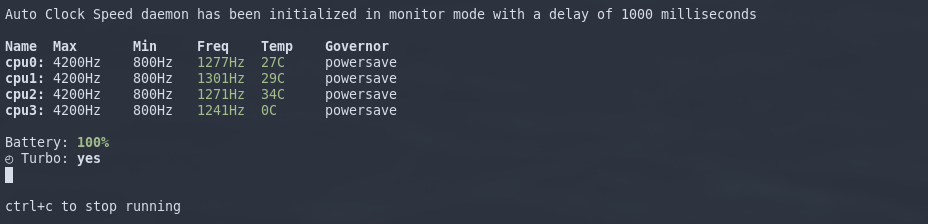A utility to check stats about your CPU, and auto regulate clock speeds to help with either performance or battery life. This proram is designed for Linux and Intel laptops, although it should theoretically work on AMD systems and sometimes desktops as well. If you encounter any issues or bugs, please refer to the wiki to see if there is a solution

If you have cargo on your machine, skip to step 3
Go to rustup.rs to install rust.
Setup rust
sh
rustup override set stable
rustup update stable
Clone the project and install ```sh git clone https://github.com/JakeRoggenbuck/auto-clock-speed
cargo install --path auto-clock-speed
sudo cp ~/.cargo/bin/acs /usr/bin/acs ```
Note: The latest release of acs can also be installed locally with the following
sh
cargo install autoclockspeed
In order to have auto-clock-speed start when you restart your computer you must follow these instructions ```sh
```
```sh
sudo cp acs.service /etc/systemd/system/ ```
```sh
sudo systemctl start acs sudo systemctl enable acs
systemctl status acs ```
The line after [Service] in acs.service is the command that will be run. You may want to add or remove arguments, mainly --quiet.
```
[Unit]
Description=Manages Clock Speed
[Service] ExecStart=/home/your-user-here/.cargo/bin/acs run --no-animation
[Install] WantedBy=multi-user.target ```
sh
WARN: Using default config. Create file /etc/acs/acs.toml for custom config.
This warning recommends creating a config file, use the following example and install at /etc/acs/acs.toml
sh
mkdir /etc/acs
cp ./acs.toml /etc/acs/acs.toml
also the default settings if no config is provided
```yaml
powersaveunder = 20 overheatthreshold = 80 ```
If you would like to turn off auto-clock-speed, here are the steps.
Note: This should be done during testing of acs run mode.
```sh
sudo systemctl stop acs
sudo systemctl disable acs ```
Here is how to uninstall the binary and the systemctl service. ```sh
cargo uninstall acs
rm /usr/bin/acs
rm /etc/systemd/system/acs.service ```
Here are some examles of how acs can be used. ```sh
acs monitor
sudo acs run
acs get speeds
sudo acs set gov $(acs get available-govs --raw | dmenu) ```
Detailed usage can be found on our wiki
``` Automatic CPU frequency scaler and power saver
USAGE:
acs
FLAGS: -h, --help Prints help information -V, --version Prints version information
SUBCOMMANDS: get Get a specific value or status help Prints this message or the help of the given subcommand(s) monitor Monitor each cpu, it's min, max, and current speed, along with the governor run Run the daemon, this checks and edit your cpu's speed set Set a specific value showconfig Show the current config in use ```